Adding Background Music and Sound Effects to the Game
Audio plays a crucial role in creating immersive and engaging gameplay experiences. In this chapter, we’ll explore how to add background music and sound effects to your Unity game, utilizing Unity’s Audio Source component and AudioClip assets.
Example 1: Adding Background Music
Background music sets the tone and atmosphere of your game. Import music tracks into your Unity project as AudioClip assets. Create an Audio Source component attached to a game object, such as the main camera or a dedicated audio manager. Set the imported music track as the Audio Source’s AudioClip and configure settings like volume, loop mode, and spatial blend.
Example 2: Implementing Sound Effects
Sound effects provide auditory feedback for player actions and environmental interactions. Import sound effect files, such as footsteps, gunfire, or explosions, as AudioClip assets. Attach Audio Source components to relevant game objects, such as characters or interactive objects. Trigger sound effects using scripts in response to specific events, such as player movement, weapon firing, or object collisions.
Example 3: Adjusting Volume and Pitch
Fine-tune the volume and pitch of audio sources to achieve the desired auditory balance and realism. Use Unity’s Audio Mixer to create audio groups and adjust volume levels dynamically during gameplay. Modify the pitch property of Audio Sources to simulate variations in sound frequency, such as speed changes for moving objects or character actions.
Example 4: Creating Audio Loops
Audio loops provide continuous background music or ambient sounds without interruption. Configure AudioClip assets to loop seamlessly by setting appropriate loop points in the audio waveform. Ensure that looping audio clips match the tempo and rhythm of your game to maintain immersion and coherence.
Example 5: Adding Spatial Audio
Spatial audio enhances immersion by simulating sound sources’ positions and directions in 3D space. Enable spatialization for Audio Source components to simulate sound propagation and attenuation based on distance and direction from the listener. Utilize 3D sound settings to create realistic audio environments with depth and positional audio cues.
Example 6: Implementing Dynamic Mixing
Dynamic mixing adjusts audio levels and effects in real-time to respond to gameplay events and player actions. Use Unity’s Audio Mixer to create dynamic snapshots and transitions between different audio states, such as combat, exploration, or cutscenes. Script dynamic mixing behaviors to synchronize audio changes with game events and enhance player immersion.
Example 7: Layering Audio Effects
Layering audio effects combines multiple sounds and effects to create complex auditory experiences. Experiment with audio layers and blending modes to create rich and layered soundscapes. Combine background music, ambient sounds, and sound effects to convey depth, intensity, and emotion in your game’s audio design.
Example 8: Implementing Voiceovers and Dialogues
Voiceovers and dialogues add narrative depth and character personality to your game. Record voiceover lines for characters or narrator roles and import them as AudioClip assets. Use scripting and animation events to synchronize voiceovers with character actions and dialogues. Implement subtitles or text displays to accompany voiceover audio for accessibility and localization.
Example 9: Creating Dynamic Soundtracks
Dynamic soundtracks adapt to gameplay situations and player interactions, enhancing immersion and engagement. Design dynamic music systems that respond to game events, such as combat intensity, exploration progress, or puzzle solving. Use scripting and audio triggers to transition between music tracks seamlessly and dynamically adjust musical elements like tempo, instrumentation, and intensity.
Example 10: Optimizing Audio Performance
Optimizing audio performance ensures smooth playback and minimal resource usage, maximizing game performance and stability. Use audio compression techniques to reduce file sizes and memory usage without sacrificing audio quality. Minimize the number of active Audio Sources and prioritize critical audio cues to avoid performance bottlenecks. Test your game on different devices and platforms to ensure consistent audio performance across a range of hardware configurations.
By applying these audio techniques and best practices in your Unity game development projects, you’ll create immersive and memorable auditory experiences that complement and enhance your gameplay. Experiment with different audio assets, effects, and mixing strategies to craft dynamic and captivating soundscapes that draw players into your game world.
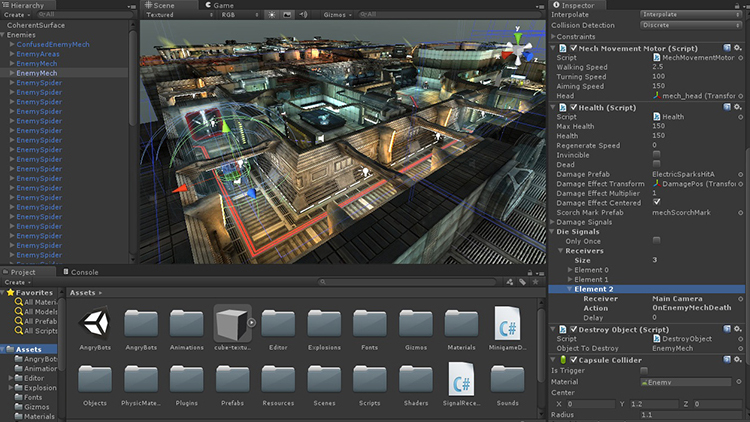
Leave a Reply