Exploring 3D Modeling and Importing Assets into Unity
3D game development brings an extra dimension of complexity and excitement. To start, we need to understand 3D modeling and how to import these assets into Unity.
Example 1: Creating a Basic 3D Model
Begin by creating a simple 3D model using software like Blender. Design a basic cube, save the file in an appropriate format such as .fbx, and then import this model into Unity by dragging it into the Assets folder. This process helps you understand the pipeline from modeling software to Unity.
Example 2: Importing Pre-made 3D Assets
To save time, use pre-made 3D assets available on the Unity Asset Store. Download a free 3D model of a tree and import it into your Unity project. This example demonstrates how to find and utilize assets created by others, enhancing your project with minimal effort.
Example 3: Setting Up a 3D Scene
Set up a new 3D scene in Unity by creating a Terrain object. Adjust the terrain size and add some basic hills and valleys using the terrain sculpting tools. This foundational step helps in understanding the layout of a 3D environment.
Example 4: Adding 3D Objects to the Scene
Add various 3D objects to your scene, such as trees, rocks, and buildings. Import these objects into Unity and position them within your terrain. This hands-on experience teaches you how to populate your game world with interactive elements.
Example 5: Applying Materials to 3D Models
Materials define the appearance of 3D objects. Create a new material in Unity, adjust its color and texture, and apply it to your imported 3D model. For instance, create a wooden texture and apply it to a house model. This exercise demonstrates how to make objects look realistic.
Example 6: Understanding Lighting in 3D
Lighting is crucial for setting the mood and visual clarity of your scene. Add directional light to simulate sunlight and adjust its intensity and angle. Experiment with point lights to highlight specific areas. Observe how different lighting setups change the appearance of your scene.
Example 7: Implementing Basic Shaders
Shaders control how materials interact with light. Create a simple shader to give a metallic appearance to an object. Use Unity’s Shader Graph to visually create and adjust shaders, applying them to your models. This step introduces you to the visual and performance aspects of shaders.
Example 8: Creating a Simple 3D Environment
Build a basic 3D environment by combining terrain, 3D models, and lighting. Place a character model within the environment and set up a third-person camera to follow the character. This example integrates multiple elements to create an interactive 3D space.
Example 9: Adding Colliders to 3D Objects
To make objects interactable, add colliders. Attach a Box Collider to your 3D models, ensuring that players can’t walk through them. This fundamental step is crucial for gameplay mechanics, such as collision detection and physics interactions.
Example 10: Scripting Basic Player Movement
Write a C# script to control a 3D character’s movement. Use Unity’s Character Controller component and add keyboard inputs for walking, running, and jumping. Attach the script to your character model and test the movement in the game environment.
Understanding Lighting, Materials, and Shaders
Lighting, materials, and shaders are essential for creating visually appealing and realistic 3D environments.
Example 1: Creating Dynamic Lighting
Introduce dynamic lighting by adding a light source that moves or changes intensity. For example, simulate a flickering torch in a dark dungeon. Adjust the light’s settings to achieve the desired effect and enhance the atmosphere of your scene.
Example 2: Using Light Probes and Reflection Probes
Light Probes capture and use light information in dynamic scenes. Place Light Probes around your scene to improve lighting on moving objects. Similarly, Reflection Probes capture environment reflections, enhancing the realism of reflective surfaces.
Example 3: Developing Custom Materials
Create custom materials with unique textures and properties. For instance, design a water material with transparency and reflection. Apply this material to a plane object to simulate a water surface in your scene, experimenting with different settings for the desired effect.
Example 4: Implementing Real-Time Shadows
Enable real-time shadows in your scene to add depth and realism. Adjust shadow settings on your light sources, such as shadow resolution and distance. Observe how shadows interact with objects and enhance the visual quality of your environment.
Example 5: Utilizing Post-Processing Effects
Post-processing effects, such as bloom, depth of field, and color grading, enhance your scene’s visual appeal. Add a Post-Processing Volume to your scene, experiment with different effects, and adjust their settings to achieve a cinematic look.
Example 6: Creating Complex Shaders with Shader Graph
Use Shader Graph to create complex shaders visually. Develop a shader that changes color based on an object’s distance from the camera. This interactive approach helps you understand how shaders work and how to create custom visual effects.
Example 7: Implementing Lightmapping
Lightmapping pre-calculates lighting for static objects, improving performance. Bake a lightmap for your scene and adjust settings to optimize visual quality and performance. This step is crucial for scenes with complex lighting and shadows.
Example 8: Adding Volumetric Lighting
Volumetric lighting adds atmosphere and depth to your scene. Create volumetric light effects, such as light rays or fog, using Unity’s lighting tools. Adjust the density and color of the volumetric light to match your scene’s mood.
Example 9: Simulating Day-Night Cycles
Implement a day-night cycle by animating the sun’s position and adjusting lighting settings. Write a script to gradually change the light’s color and intensity, simulating a natural transition from day to night. This dynamic lighting setup enhances the realism of outdoor scenes.
Example 10: Applying Emissive Materials
Emissive materials glow in the dark, simulating light emission. Create an emissive material and apply it to objects like neon signs or glowing crystals. Adjust the emission settings to control the brightness and color, adding visual interest to your scene.
Creating a Simple 3D Game Environment and Adding 3D Game Objects
Creating a 3D game environment involves integrating all the elements discussed previously.
Example 1: Designing a Terrain with Textures
Create a detailed terrain using Unity’s Terrain tools. Sculpt the landscape, paint different textures for grass, dirt, and rocks, and add trees and vegetation. This hands-on experience helps you build a realistic outdoor environment.
Example 2: Adding a Skybox
Enhance your scene with a Skybox to simulate the sky. Import a Skybox material and apply it to your scene. Adjust the settings to match the time of day and weather conditions, contributing to the overall atmosphere.
Example 3: Placing Interactive Objects
Add interactive objects, such as doors and switches, to your environment. Write scripts to handle interactions, such as opening a door when the player approaches. This example integrates scripting with 3D objects to create interactive elements.
Example 4: Implementing a Third-Person Camera
Set up a third-person camera to follow the player character. Adjust the camera’s position, rotation, and follow settings to ensure smooth movement. This step enhances the player’s perspective and immersion in the game.
Example 5: Adding Environmental Sounds
Add ambient sounds to your scene, such as birds chirping or water flowing. Import audio files and place Audio Sources in your environment. Adjust settings like volume and 3D sound to create a realistic audio experience.
Example 6: Creating Obstacles and Hazards
Add obstacles and hazards, such as spikes or moving platforms, to your scene. Write scripts to control their behavior and interactions with the player. This example demonstrates how to create challenging elements in your game environment.
Example 7: Implementing NPCs (Non-Player Characters)
Add NPCs to your scene with simple AI behaviors. Import NPC models, write scripts for basic movement and interactions, and place them in your environment. This step brings your game world to life with dynamic characters.
Example 8: Building a Simple 3D Puzzle
Create a simple 3D puzzle, such as a key-and-lock mechanism. Place a key object in the scene, write a script to detect when the player picks it up, and unlock a door when the key is used. This example combines multiple elements to create interactive gameplay.
Example 9: Adding Visual Effects
Enhance your environment with visual effects, such as particle systems for fire, smoke, or magic spells. Import and configure particle systems, place them in your scene, and adjust their settings to achieve the desired effect.
Example 10: Testing and Iterating on Your Environment
Test your 3D environment by playing through the scene. Identify any issues, such as misplaced objects or performance problems, and make necessary adjustments. This iterative process ensures a polished and engaging game environment.
By following these hands-on examples, you’ll gain a comprehensive understanding of 3D game development in Unity. You’ll learn how to create, import, and manipulate 3D assets, design realistic environments, and implement interactive elements that bring your game to life. This foundational knowledge will enable you to tackle more complex 3D game projects in the future.
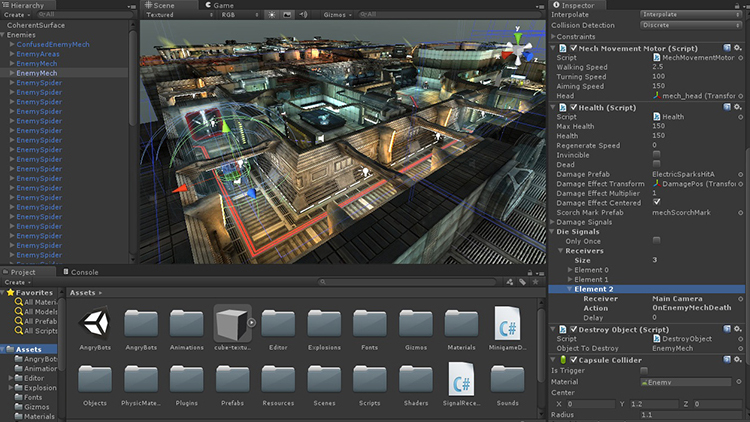
Leave a Reply