Brief Overview of Unity3D Interface and Its Components
Unity3D is a powerful game development engine used by professionals and beginners alike. When you first open Unity, you’ll see several key components that form the interface. The Scene View is where you’ll place and arrange your game objects, creating the visual layout of your game. The Game View shows you what the game will look like when it runs. The Hierarchy Window lists all the objects in your current scene, helping you keep track of everything. The Inspector Window allows you to see and modify the properties of the selected game object, such as its position, rotation, and attached components. The Project Window shows all the assets, including scripts, textures, and models, available for your project. Finally, the Console Window is where Unity logs messages, errors, and other important information during development.
Imagine building a simple scene in Unity. In the Scene View, you can place a 3D cube, a sphere, and a plane to represent the ground. As you move these objects around, the Game View updates to show how the game will appear when it’s played. The Hierarchy Window lists your cube, sphere, and plane, and clicking on any of them shows their properties in the Inspector. Here, you might change the cube’s color or adjust its position. In the Project Window, you can import textures to give your objects a more realistic look, and any errors or important messages about these actions appear in the Console Window.
For example, if you want to create a simple scene where a ball rolls on the ground, you’d start by placing a plane in the Scene View to serve as the ground. Then, you’d add a sphere to act as the ball. By adjusting the position and scale in the Inspector Window, you can ensure the ball rests on the plane. You might then write a simple script to apply a force to the ball, making it roll. This script, saved in the Project Window, can be attached to the sphere. Any errors in your script would appear in the Console Window, guiding you to fix them.
Another example could involve setting up a basic environment. Place a series of cubes to form a maze on the plane. Adjust each cube’s size and position in the Inspector Window to create walls. In the Scene View, navigate around your maze to see how it looks from different angles. The Game View shows the player’s perspective when the game is running, helping you fine-tune the layout. You might import some textures from the Project Window to give the walls a brick appearance, enhancing the visual appeal.
Consider creating a simple user interface (UI). Add a canvas in the Scene View to serve as the UI layer. On this canvas, place a button that the player can click to start the game. Adjust the button’s properties in the Inspector Window to change its size, color, and text. The Hierarchy Window will list the canvas and the button, keeping them organized. When you run the game, the Game View shows how the button will appear to players, and you can script it to start the game when clicked.
Explanation of Game Objects, Scenes, and Assets
Game objects are the building blocks of your game. They can be anything from characters and enemies to lights and cameras. Each game object can have various components attached, like meshes, colliders, and scripts, that define its behavior and appearance. Scenes are like levels or stages in your game, each containing a collection of game objects. You can think of a scene as a snapshot of a particular environment or situation in your game. Assets are the resources used to build your game, including models, textures, sounds, and scripts.
For instance, in a simple platformer game, your game objects might include the player character, platforms, and obstacles. The player character could have components like a mesh renderer to display its 3D model, a collider to detect collisions, and a script to control movement. Platforms might just need a collider and a mesh renderer. Obstacles could have additional components like particle systems for visual effects when the player collides with them. Each of these game objects would be placed within a scene, and the models, textures, and sounds would be stored as assets in your Project Window.
Imagine setting up a racing game. Your game objects could include cars, track pieces, and checkpoints. Each car would have a mesh for its appearance, a collider for interactions, and scripts to handle driving mechanics. Track pieces would be game objects with colliders and mesh renderers, arranged in the Scene View to create the racing track. Checkpoints could be invisible game objects with trigger colliders that detect when a car passes through, updating the lap count. The 3D models of cars, track textures, and sound effects for engines and collisions would be your assets.
In a puzzle game, you might have game objects representing the puzzle pieces, the puzzle board, and the UI elements like buttons and score displays. Each puzzle piece would have a mesh renderer to display its appearance and a collider to detect interactions. The puzzle board could be a large game object with colliders marking the slots where pieces fit. UI elements would include text components and buttons, organized on a canvas. Your assets would include the artwork for the puzzle pieces, the background music, and the scripts controlling the game logic.
Consider developing a basic shooter game. Game objects might include the player character, enemies, bullets, and environment elements like walls and obstacles. The player character and enemies would have components for movement, shooting, and health management. Bullets would be instantiated as game objects when fired, with components for movement and collision detection. Environment elements would have colliders and mesh renderers. Assets for this game would include character models, animations, sound effects for gunfire, and scripts for game mechanics.
Introduction to the Unity Asset Store for Downloading Free Assets
The Unity Asset Store is a valuable resource for game developers. It offers a wide range of assets, including 3D models, textures, sound effects, animations, and scripts. Many of these assets are free, making it easy to enhance your game without creating everything from scratch. The Asset Store can significantly speed up development by providing ready-made resources that you can customize and integrate into your projects.
For example, if you’re developing a forest scene, you can search the Asset Store for free tree and plant models. Downloading and importing these assets into your project saves you the time of modeling each tree yourself. You can then place these trees in your scene, adjusting their positions and scales to create a natural-looking forest. Similarly, you might find free textures for the ground, rocks, and water, enhancing the visual quality of your environment.
In another scenario, suppose you’re working on a space-themed game. The Asset Store has numerous free assets like spaceship models, space backgrounds, and planet textures. By downloading these assets, you can quickly set up a visually stunning space scene. You could also find free sound effects for lasers, explosions, and ambient space noise, adding an auditory dimension to your game. These assets help bring your space adventure to life without the need for extensive custom creation.
Consider building a medieval village for an RPG. The Asset Store offers free models of houses, castles, market stalls, and other medieval structures. Importing these into your project allows you to construct a detailed village environment. You might also find animations for characters, like walking and interacting with objects, which you can apply to your NPCs. This enhances the immersive experience of your game, making it feel more alive and dynamic.
If you’re creating a racing game, the Asset Store has free car models, track pieces, and environmental assets like trees and buildings. Downloading these assets lets you quickly assemble a racing track with detailed surroundings. You might also find free particle effects for tire smoke and sparks, which you can add to enhance the visual feedback during races. These assets contribute to a more engaging and polished racing experience.
Developing an educational game? The Asset Store offers free models, textures, and scripts that can be used to create interactive learning experiences. For example, you could find models of animals, plants, and historical artifacts to populate your scenes. Downloading these assets helps you build educational content more efficiently, allowing you to focus on designing the learning interactions. You can also find free UI elements to create intuitive and attractive interfaces for your game.
Creating a horror game? The Asset Store has free assets like creepy sound effects, dark environments, and monstrous character models. Downloading these assets allows you to set up a spine-chilling atmosphere quickly. You might also find free scripts for common horror game mechanics, such as flickering lights and jump scares. These resources enable you to build a terrifying experience that keeps players on the edge of their seats.
For a sports game, the Asset Store offers free models of players, equipment, and stadiums. By importing these assets, you can create a detailed and realistic sports environment. You might also find free animations for different sports actions, like running, jumping, and throwing. These assets help you develop a dynamic and engaging sports game that captures the excitement of the real-life activity.
If you’re designing a sci-fi game, the Asset Store has free models of futuristic vehicles, buildings, and weapons. Downloading these assets lets you quickly construct a high-tech world. You can also find free sound effects for energy weapons, spacecraft, and ambient sci-fi noise, adding depth to your game’s audio landscape. These assets help you create a compelling sci-fi experience with rich visuals and sounds.
Lastly, for a casual mobile game, the Asset Store offers free 2D sprites, UI elements, and background music. By importing these assets, you can rapidly prototype and build your game. You might find free templates for popular game genres, like match-3 or endless runners, which you can customize to fit your vision. These assets enable you to develop a polished and enjoyable mobile game quickly.
By utilizing the Unity Asset Store, you can enhance your game development process, making it faster and more efficient while still producing high-quality games.
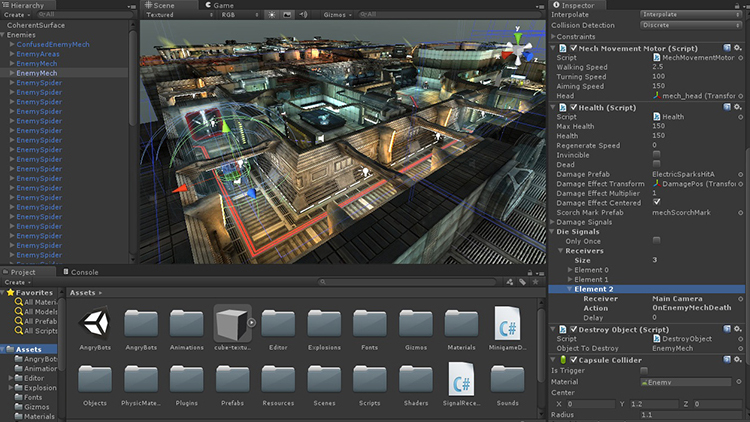
Leave a Reply