Initializing a new repository
Initializing a new Git repository is the first step in version controlling your project. It sets up a .git directory where Git stores metadata and objects for tracking changes and histories of your files.
To initialize a new repository, navigate to your project directory using the command line or terminal and execute the following command:
shgit init
This command creates a new .git directory inside your current directory, transforming it into a Git repository. It prepares Git to start tracking changes and managing versions of your files.
Example:
Let’s say you have a project directory named my-project that contains your project files. To initialize this directory as a Git repository, open your terminal or command prompt, navigate to the my-project directory, and run:
shcd path/to/your/project/my-project
git init
After running git init, Git will create the necessary files and directories inside my-project, allowing you to start using Git for version control. From this point onward, you can add files to the staging area (git add), commit changes (git commit), and manage your project’s history effectively with Git. This initialization process is fundamental for organizing and tracking changes in your project files throughout its development lifecycle.
Cloning an existing repository
To clone an existing Git repository means to create a local copy of a repository that already exists on a remote server (like GitHub, GitLab, or Bitbucket). This allows you to collaborate with others, contribute to open-source projects, or simply work on your code across multiple computers.
To clone a repository, you need its URL. Here’s how you can clone a repository using Git:
shgit clone <repository_url>
Replace <repository_url> with the URL of the repository you want to clone. For example, to clone a repository from GitHub:
shgit clone https://github.com/username/repository.git
This command will create a new directory with the same name as the repository (unless you specify a different directory name) and copy all the files and history from the remote repository into your local machine.
Explanation:
Cloning a repository not only downloads the latest version of the files but also fetches all previous versions (commits) of those files, allowing you to browse the entire history of changes. It establishes a connection between your local copy and the remote repository, enabling you to pull in new changes made by others (git pull) and push your changes back to the remote repository (git push).
Example:
Suppose you want to clone a repository named my-project from a GitHub account with username exampleuser. You would use the following command:
shgit clone https://github.com/exampleuser/my-project.git
This command fetches the entire my-project repository from GitHub and creates a local directory named my-project with all its files and commit history intact. Now, you can start working with the project locally, making changes, committing them, and eventually pushing them back to GitHub as needed.
Understanding the structure of a Git repository
In Git, a repository is structured to manage and store your project’s files and their complete history of changes. Here’s an overview of the typical structure of a Git repository:
- Working Directory: This is the main directory on your local machine where you edit and manipulate your files. It’s not directly managed by Git until you explicitly tell Git to track changes.
- Git Directory (
.git): This directory is hidden and located inside your project’s root directory (where you initialized Git). It contains all the metadata and object database for your repository, including your commit history, configuration settings, and references to branches. - Index (or Staging Area): This acts as a staging area where you can prepare your changes before committing them to the repository. Files in the index are considered as staged for the next commit.
- Branches: Git allows multiple branches within a repository. Each branch represents a separate line of development. The default branch is usually
mainormaster. You can create new branches, switch between them, and merge them back together. - Commits: A commit is a snapshot of your repository at a particular point in time. It records changes made to the files in your project since the last commit. Each commit has a unique identifier (SHA-1 hash) and includes a commit message describing the changes.
- Remote Repositories: These are versions of your repository that are hosted on remote servers (like GitHub, GitLab, or Bitbucket). You can push your local changes to these remote repositories and pull changes made by others.
Explanation:
- Working Directory: Where you add, edit, and delete files for your project.
- Git Directory: The
.gitdirectory stores all the necessary information and metadata for version control. - Index: Acts as a middle ground where you prepare changes to be committed.
- Branches: Different lines of development that can be managed independently.
- Commits: Snapshots of your project’s state, each with a unique identifier and commit message.
- Remote Repositories: Copies of your repository hosted on remote servers, facilitating collaboration and backup.
Understanding the structure of a Git repository helps you effectively manage versions of your code, collaborate with others, and maintain a clean and organized project history. This structure provides flexibility in managing changes, branching out different features, and integrating contributions from multiple developers seamlessly.
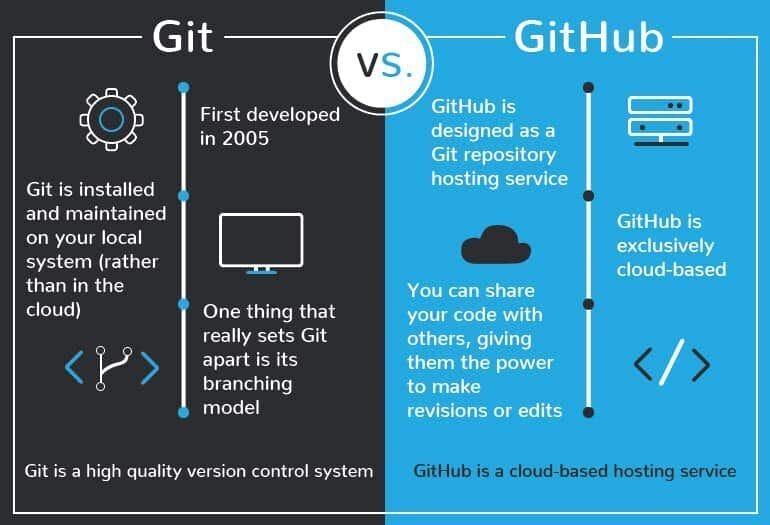
Leave a Reply