Basics of JavaScript
Now that your workspace is set up, it’s time to dive into the basics of JavaScript. Understanding these fundamentals will provide a solid foundation for creating your own games. In this section, we’ll cover variables, data types, operators, and functions.
JavaScript Syntax
JavaScript syntax refers to the set of rules that define how JavaScript programs are written. The basic elements of JavaScript syntax include statements, which are instructions that tell the browser what to do. Each statement ends with a semicolon (;). Comments are notes in the code that are ignored by the browser. Single-line comments start with //, and multi-line comments are enclosed in /* */.
For example:
javascript// This is a single-line comment
/*
This is a multi-line comment
*/
Variables
Variables are used to store data that can be used and manipulated in your code. You can think of them as containers for storing information. In JavaScript, you can declare a variable using the let, const, or var keywords. The let keyword is used for variables that can be reassigned, while const is used for variables that are constant and cannot be reassigned. The var keyword is an older way to declare variables, generally replaced by let and const.
For example:
javascriptlet score = 0; // A variable that can be changed
const playerName = "Alex"; // A constant variable
var lives = 3; // An older way to declare a variable
Data Types
JavaScript supports different types of data, known as data types. The most common data types you’ll use are numbers, strings, and booleans. Numbers represent numeric values. Strings represent text values and are enclosed in quotes. Booleans represent true or false values.
For example:
javascriptlet age = 10; // Number
let name = "Sam"; // String
let isGameOver = false; // Boolean
Operators
Operators are symbols that perform operations on variables and values. Common operators include arithmetic operators for mathematical calculations, such as + (addition), - (subtraction), * (multiplication), and / (division). Assignment operators are used to assign values to variables, such as = for basic assignment, and +=, -=, *=, and /= for compound assignments. Comparison operators are used to compare values and return a Boolean (true or false), such as == (equal to), != (not equal to), > (greater than), < (less than), >= (greater than or equal to), and <= (less than or equal to).
For example:
javascriptlet a = 5;
let b = 10;
let sum = a + b; // Addition
let isEqual = a == b; // Comparison (false)
Functions
Functions are blocks of code designed to perform a specific task. They help organize your code and make it reusable. You can define a function using the function keyword, followed by a name, parentheses, and curly braces. Functions can also return values using the return statement.
For example:
javascriptfunction greetPlayer(name) {
console.log("Hello, " + name + "!");
}
greetPlayer("Sam"); // Calls the function and outputs: Hello, Sam!
Another example:
javascriptfunction add(a, b) {
return a + b;
}
let result = add(3, 4); // result will be 7
Practice Exercise
Let’s put these basics into practice with a simple exercise. Create a new JavaScript file and write the following code. Declare a variable to store a player’s score and initialize it to 0. Declare a constant variable to store the player’s name. Create a function that takes two numbers as parameters, adds them together, and returns the result. Use the function to calculate the sum of two numbers and store the result in a variable. Finally, log the player’s name, score, and the result of the addition to the console.
Here’s a possible solution:
javascriptlet score = 0;
const playerName = "Alex";
function add(a, b) {
return a + b;
}
let result = add(5, 7);
console.log("Player: " + playerName);
console.log("Score: " + score);
console.log("Addition Result: " + result);
Running this code will output:
yamlPlayer: Alex
Score: 0
Addition Result: 12
Congratulations! You’ve learned the basics of JavaScript, including variables, data types, operators, and functions. These fundamentals will be essential as you start building more complex games. In the next section, we’ll write your first JavaScript program and see it in action.
Writing Your First JavaScript Program
Now that you’ve learned the basics of JavaScript, it’s time to write your first complete JavaScript program. This program will help reinforce what you’ve learned so far and get you comfortable with coding in JavaScript.
Setting Up Your Project
First, let’s set up a new project. Create a new folder on your computer and name it “FirstJSProgram”. Inside this folder, create three subfolders: “html”, “css”, and “js”. This structure will help keep your project files organized.
Creating the HTML File
Open your text editor and create a new file. Save this file as index.html in the html folder. The HTML file will provide the structure for your web page and include references to your CSS and JavaScript files.
Here’s the basic structure for your index.html file:
html<!DOCTYPE html>
<html>
<head>
<title>My First JavaScript Program</title>
<link rel="stylesheet" type="text/css" href="../css/styles.css">
</head>
<body>
<h1>Welcome to My First JavaScript Program!</h1>
<p id="message"></p>
<script src="../js/script.js"></script>
</body>
</html>
Creating the CSS File
Next, create a new file in your text editor and save it as styles.css in the css folder. The CSS file will define the styles for your web page, making it look nice and readable.
Here’s a simple styles.css file:
cssbody {
font-family: Arial, sans-serif;
text-align: center;
background-color: #f0f0f0;
}
h1 {
color: #333;
}
p {
font-size: 18px;
color: #666;
}
Creating the JavaScript File
Now, create a new file in your text editor and save it as script.js in the js folder. The JavaScript file will contain the code that adds interactivity to your web page.
Here’s a simple script.js file:
javascriptdocument.addEventListener('DOMContentLoaded', () => {
let message = "JavaScript is fun!";
document.getElementById('message').innerText = message;
});
Understanding the JavaScript Code
Let’s break down the JavaScript code you’ve just written. The document.addEventListener('DOMContentLoaded', ...) function ensures that your code runs only after the HTML document has been fully loaded. This prevents errors that can occur if your script tries to access elements that haven’t been created yet.
Inside the event listener, we declare a variable message and assign it the string “JavaScript is fun!”. Then, we use document.getElementById('message').innerText = message; to find the HTML element with the ID “message” and set its text content to the value of the message variable.
Running Your First JavaScript Program
To see your program in action, open the index.html file in your web browser. You should see the message “Welcome to My First JavaScript Program!” at the top, and below it, the text “JavaScript is fun!” displayed in a paragraph.
Congratulations!
You’ve successfully written and run your first complete JavaScript program. You’ve created an HTML file to structure your web page, a CSS file to style it, and a JavaScript file to add interactivity. This is a solid foundation that you can build on as you continue to learn more about JavaScript and game development.
In the next chapter, we’ll start creating more interactive elements and dive deeper into JavaScript programming techniques that will help you build your first game. Get ready for some fun coding challenges ahead!
Understanding Variables and Data Types
Now that you’ve set up your workspace, let’s dive deeper into JavaScript by exploring variables and data types. Understanding these concepts is crucial for creating dynamic and interactive games.
Variables
Variables are like containers that hold data. In JavaScript, you can create a variable using the let, const, or var keywords. For example, to store a player’s score, you might write:
javascriptlet playerScore = 0;
If you have a value that should not change, such as the maximum score, you can use const:
javascriptconst maxScore = 100;
For older code, you might see var used to declare variables:
javascriptvar playerName = "Alex";
However, let and const are preferred in modern JavaScript.
Data Types
JavaScript supports several data types. The most common ones you’ll use in game development are numbers, strings, and booleans.
Numbers represent numeric values and can be used for calculations. For example:
javascriptlet level = 1;
let score = 0;
Strings represent text values and are enclosed in quotes:
javascriptlet playerName = "Sam";
let gameMessage = "Welcome to the game!";
Booleans represent true or false values and are useful for decision-making in your code:
javascriptlet isGameOver = false;
let hasWon = true;
Variable Naming Rules
When naming variables, follow these rules to ensure your code is clear and error-free. Use descriptive names that explain the variable’s purpose. Start variable names with a letter, underscore (_), or dollar sign ($). Avoid using reserved words (like let, const, var). For example:
javascriptlet playerHealth = 100;
const maxHealth = 100;
var isPlayerAlive = true;
Examples and Practice
Let’s practice using variables and data types. Create a new JavaScript file and write the following code to declare a variable to store the player’s name and assign it a string value. Declare a variable to store the player’s current score and assign it a number value. Declare a variable to check if the player has completed the game and assign it a boolean value. Print these variables to the console:
javascriptlet playerName = "Alex";
let playerScore = 50;
let hasCompletedGame = false;
console.log("Player Name: " + playerName);
console.log("Player Score: " + playerScore);
console.log("Has Completed Game: " + hasCompletedGame);
When you run this code, the console will display:
yamlPlayer Name: Alex
Player Score: 50
Has Completed Game: false
Exploring Variable Scope
Variable scope determines where a variable can be accessed in your code. JavaScript has two main types of scope: global and local.
Global scope variables are declared outside of any function or block and can be accessed from anywhere in the code. For example:
javascriptlet globalVar = "I am global";
function checkScope() {
console.log(globalVar); // Accessible here
}
checkScope();
console.log(globalVar); // Accessible here too
Local scope variables are declared inside a function or block and can only be accessed within that function or block:
javascriptfunction checkScope() {
let localVar = "I am local";
console.log(localVar); // Accessible here
}
checkScope();
console.log(localVar); // Error: localVar is not defined
Practice Exercise
Create a JavaScript program that calculates the total score of a player based on their score in three different levels. Declare variables to store scores for each level, calculate the total score, and print the total score to the console. Here’s how you might write the code:
javascriptlet level1Score = 10;
let level2Score = 20;
let level3Score = 30;
let totalScore = level1Score + level2Score + level3Score;
console.log("Total Score: " + totalScore);
Running this code will output:
mathematicaTotal Score: 60
Congratulations! You’ve learned how to use variables and understand data types in JavaScript. These concepts are fundamental as you continue to build more complex and interactive games. In the next section, we’ll explore how to control the flow of your programs using conditional statements and loops. Get ready to add more logic to your code!
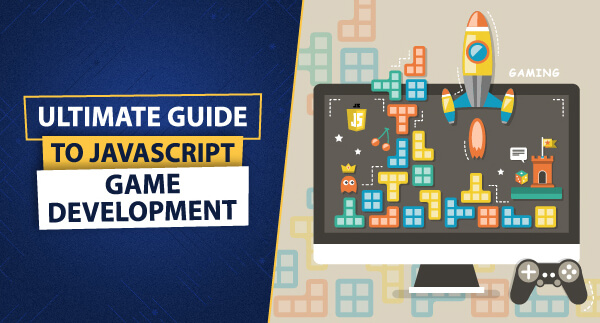
Leave a Reply