Introduction to Game Development
Welcome, young coder, to the exciting world of game development! In this chapter, you’ll learn what game development is all about and why it’s such a fun and rewarding skill to have.
What is Game Development? Game development is the process of creating video games. It involves designing the game’s concept, writing the code, creating the artwork and sounds, and testing the game to make sure it’s fun and bug-free. Game development combines creativity with technical skills, allowing you to bring your ideas to life and share them with others.
Why Learn Game Development?
- Creativity: Game development lets you use your imagination to create worlds, characters, and stories.
- Problem-Solving: Coding games helps you develop critical thinking and problem-solving skills as you figure out how to make your game work.
- Fun: Making games is enjoyable and satisfying, especially when you see others having fun playing your creation.
- Future Opportunities: Learning to code games can open doors to future careers in technology and game design.
Famous Games and Their Creators To inspire you, let’s look at some popular games and the people who made them:
- Minecraft: Created by Markus Persson, also known as Notch, Minecraft started as a small project and became one of the best-selling games of all time.
- Super Mario: Shigeru Miyamoto, the creator of Mario, designed this beloved character and game, which has been enjoyed by millions around the world.
- Angry Birds: Developed by Rovio Entertainment, Angry Birds started as a simple mobile game and grew into a global phenomenon.
Tools and Technologies for Game Development In this book, we’ll focus on using JavaScript, a popular programming language, to create games. Here are some key tools and technologies you’ll use:
- JavaScript: The programming language we’ll use to write the code for our games.
- HTML and CSS: Languages used to build and style web pages, which will serve as the canvas for our games.
- Text Editor: A program like Visual Studio Code or Notepad++ where you’ll write and edit your code.
- Web Browser: A program like Chrome or Firefox where you’ll run and test your games.
What You’ll Learn in This Book By the end of this book, you’ll be able to:
- Understand the basics of JavaScript and web development.
- Create simple games from scratch.
- Add interactivity, graphics, and sound to your games.
- Share your games with friends and family.
Get ready to embark on an adventure in game development! Let’s move on to setting up your workspace and writing your first lines of code. The journey starts now!
What is JavaScript?
Welcome to the wonderful world of JavaScript! In this section, you’ll learn what JavaScript is, why it’s important, and how it can be used to create amazing games.
JavaScript: The Language of the Web
JavaScript is a powerful and versatile programming language that is used to make web pages interactive. It’s one of the core technologies of the World Wide Web, alongside HTML and CSS. While HTML provides the structure of a web page and CSS defines its style, JavaScript brings web pages to life with interactivity, animations, and dynamic content.
Why JavaScript for Game Development?
JavaScript is a great choice for game development, especially for beginners. It is easy to learn and widely used, with a vast array of resources available to help you. Games made with JavaScript can run in any web browser, making them easy to share and play on different devices. There is a large community of developers who use JavaScript, so you can find plenty of tutorials, forums, and support. JavaScript can be used to create a wide range of games, from simple puzzles to complex simulations.
How JavaScript Works
JavaScript code is executed by the browser, allowing you to create dynamic and interactive experiences. When you write JavaScript code, you are giving the browser instructions on what to do. Here are some basic concepts to get you started:
Scripts are JavaScript programs. They can be included directly in HTML files or linked as separate files. The rules for writing JavaScript code are known as syntax. Like any language, JavaScript has its own syntax that you will learn as you go. Variables are used to store data that can be used and manipulated in your code. For example, you might use a variable to keep track of a player’s score in a game. Functions are blocks of code that perform specific tasks. You can create functions to organize your code and make it more modular and reusable. Events are actions that happen on a web page, like a button click or a key press. You can use JavaScript to respond to these events and make your game interactive.
A Simple Example: Hello, World!
Let’s start with a classic programming example: displaying “Hello, World!” on a web page. This simple program will introduce you to JavaScript syntax and how to run your code in a browser.
First, create an HTML file:
html<!DOCTYPE html>
<html>
<head>
<title>My First JavaScript Program</title>
</head>
<body>
<h1 id="greeting">Hello, World!</h1>
<script src="script.js"></script>
</body>
</html>
Next, create a JavaScript file (script.js):
javascriptdocument.getElementById('greeting').innerText = 'Hello, JavaScript!';
Finally, open the HTML file in a web browser. You should see “Hello, JavaScript!” displayed on the page.
Congratulations! You’ve just written and executed your first JavaScript program. This is just the beginning. As you progress through this book, you’ll learn how to create interactive games that are much more exciting and complex.
Next Steps
Now that you have a basic understanding of what JavaScript is and how it works, we’ll move on to setting up your workspace in the next section. Get ready to dive into coding and start building your first game!
Setting Up Your Workspace
Before you can start coding your own games, you’ll need to set up a workspace. This involves installing a text editor where you’ll write your code, setting up a web browser to test your games, and organizing your project files. Let’s get started!
Choosing a Text Editor
A text editor is where you’ll write and edit your JavaScript code. There are many text editors available, but some are particularly well-suited for coding. Visual Studio Code (VS Code) is a free, powerful text editor with many features that make coding easier. It’s widely used by developers and has a lot of extensions. Another good option is Notepad++, which is a free, lightweight text editor that’s easy to use. It’s great for beginners who want a simple tool without too many bells and whistles.
To install Visual Studio Code, visit the Visual Studio Code website. Download the version that matches your operating system (Windows, macOS, or Linux). Run the installer and follow the on-screen instructions.
To install Notepad++, visit the Notepad++ website. Download the version that matches your operating system. Run the installer and follow the on-screen instructions.
Setting Up a Web Browser
To run and test your JavaScript games, you’ll need a web browser. Most modern browsers support JavaScript, but some are particularly developer-friendly. Google Chrome is a popular browser with excellent developer tools. Mozilla Firefox is another great choice with strong developer tools.
To install Google Chrome, visit the Google Chrome website. Download and install the browser by following the on-screen instructions.
To install Mozilla Firefox, visit the Mozilla Firefox website. Download and install the browser by following the on-screen instructions.
Organizing Your Project Files
It’s important to keep your project files organized. Here’s how you can set up a basic project structure. First, create a new folder on your computer for your project. You can name it something like “MyFirstGame”. Inside this folder, create three subfolders: “html”, “css”, and “js”. This will help you keep your HTML, CSS, and JavaScript files organized.
Your project structure should look like this:
cssMyFirstGame/
├── html/
├── css/
└── js/
Creating Your First Project Files
Now, let’s create the basic files you’ll need for your first game. Open your text editor and create a new file. Save the file as index.html in the html folder. In the index.html file, add the following code:
html<!DOCTYPE html>
<html>
<head>
<title>My First Game</title>
<link rel="stylesheet" type="text/css" href="../css/styles.css">
</head>
<body>
<h1>Welcome to My First Game!</h1>
<script src="../js/script.js"></script>
</body>
</html>
Next, create another new file in your text editor. Save this file as styles.css in the css folder. In the styles.css file, add the following code:
cssbody {
font-family: Arial, sans-serif;
text-align: center;
background-color: #f0f0f0;
}
h1 {
color: #333;
}
Finally, create one more new file in your text editor. Save this file as script.js in the js folder. In the script.js file, add the following code:
javascriptdocument.addEventListener('DOMContentLoaded', () => {
console.log('Welcome to My First Game!');
});
Running Your First Project
Open the index.html file in your web browser. You should see the message “Welcome to My First Game!” displayed on the page. Open the browser’s developer tools (usually by pressing F12 or right-clicking the page and selecting “Inspect”). Go to the “Console” tab to see the message “Welcome to My First Game!” logged by your JavaScript file.
Congratulations! You’ve set up your workspace, created your first project, and successfully run your first HTML, CSS, and JavaScript files. You’re now ready to dive deeper into game development and start creating your own interactive games.
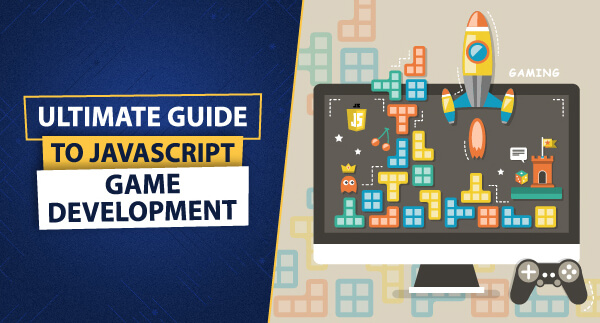
Leave a Reply