The concept of forking a repository
Forking a repository in Git refers to creating a personal copy of someone else’s repository under your GitHub account. This process allows you to freely experiment with changes without affecting the original repository. Here’s an explanation of forking with an example:
Forking a Repository:
When you fork a repository on GitHub, you create a copy of the entire repository, including its branches, commits, and history, under your own GitHub account. This copy is completely independent of the original repository, but it retains a connection that allows you to synchronize changes made to the original repository if desired.
Example Scenario:
Imagine you discover an open-source project on GitHub that you want to contribute to. Instead of making changes directly to the original project, you fork the repository to your own GitHub account. This creates a separate copy of the project where you can freely make changes, experiment with new features, or fix bugs without affecting the original project.
To fork a repository named example-project on GitHub:
- Navigate to the repository
example-projecton GitHub. - Click on the “Fork” button in the top-right corner of the repository page.
- Choose your GitHub account as the destination where you want to fork the repository.
After forking, you’ll have your own copy of example-project under your GitHub account (your-username/example-project). You can clone this forked repository to your local machine, make changes, commit them, and push them back to your forked repository on GitHub.
Benefits of Forking:
- Independent Development: You can work on changes independently without affecting the original project.
- Experimentation: Forking allows you to test new ideas or features without risk.
- Collaboration: You can propose changes back to the original repository through pull requests, contributing to the open-source community.
Forking is a fundamental concept in open-source collaboration using Git and GitHub, enabling developers to contribute and innovate while maintaining the integrity of original projects.
How to fork a repository on GitHub, GitLab, or Bitbucket
Forking a repository is a common action in version control systems like GitHub, GitLab, and Bitbucket. It allows developers to create their own copy of a repository to freely experiment with changes without affecting the original repository. Here’s a detailed explanation without using a list:
Forking a Repository on GitHub, GitLab, or Bitbucket:
Forking a repository involves creating a personal copy of another user’s repository under your own account on the respective platform. This copy allows you to modify the code, experiment with new features, or fix bugs without impacting the original project. Here’s how you can fork a repository on these platforms:
- GitHub:
- Navigate to the GitHub repository you want to fork.
- In the top-right corner of the repository page, click on the “Fork” button.
- Choose your GitHub account as the destination where you want to fork the repository.
- GitLab:
- Go to the GitLab repository you wish to fork.
- Look for the fork icon (typically located next to the star and watch icons).
- Click on the fork icon and select the namespace (your username or a group) where you want to fork the repository.
- Bitbucket:
- Open the Bitbucket repository you want to fork.
- Click on the “Fork” button located at the top-right corner of the repository page.
- Choose the workspace (your account or a team) where you want to fork the repository.
Why Fork a Repository:
Forking is beneficial for several reasons:
- Experimentation: It allows you to experiment with changes without altering the original codebase.
- Contribution: You can propose improvements or fixes to the original repository through pull requests.
- Learning: Forking enables you to learn from and contribute to open-source projects.
By forking repositories on these platforms, developers can collaborate effectively, contribute to open-source projects, and maintain a clear separation between their experimental work and the main project.
Cloning a repository to your local machine
Cloning a repository is a fundamental operation in Git that allows you to create a local copy of a remote repository stored on platforms like GitHub, GitLab, or Bitbucket. Here’s a detailed explanation without using a list:
Cloning a Repository to Your Local Machine:
When you clone a repository, you essentially copy the entire history and files of the remote repository to your local machine. This enables you to work on the code locally, make changes, and synchronize those changes back to the remote repository when needed. Here’s how you can clone a repository:
- GitHub:
- Open the GitHub repository page that you want to clone.
- Click on the green “Code” button, which opens a dropdown.
- Copy the URL provided (either HTTPS or SSH).
- Open your terminal or Git Bash.
- Use the
git clonecommand followed by the URL you copied:bashgit clone https://github.com/username/repository.git - Press Enter to clone the repository to your current directory.
- GitLab:
- Navigate to the GitLab repository you wish to clone.
- Look for the clone button (usually labeled with a clipboard icon next to the repository URL).
- Copy the repository URL provided (HTTPS or SSH).
- Open your terminal or Git Bash.
- Execute the
git clonecommand followed by the URL:bashgit clone https://gitlab.com/username/repository.git - Press Enter to clone the repository.
- Bitbucket:
- Go to the Bitbucket repository you want to clone.
- Click on the “Clone” button located next to the repository URL.
- Copy the repository URL (HTTPS or SSH).
- Open your terminal or Git Bash.
- Type the
git clonecommand followed by the repository URL:bashgit clone https://bitbucket.org/username/repository.git - Press Enter to clone the repository.
Why Clone a Repository:
Cloning a repository offers several advantages:
- Local Development: Work on code changes offline and commit them when ready.
- Collaboration: Easily collaborate with team members by sharing a common codebase.
- Backup: Maintain a local backup of the project’s history and files.
By cloning repositories to your local machine, you gain flexibility and efficiency in managing and contributing to software projects, whether for personal use or collaboration within a team.
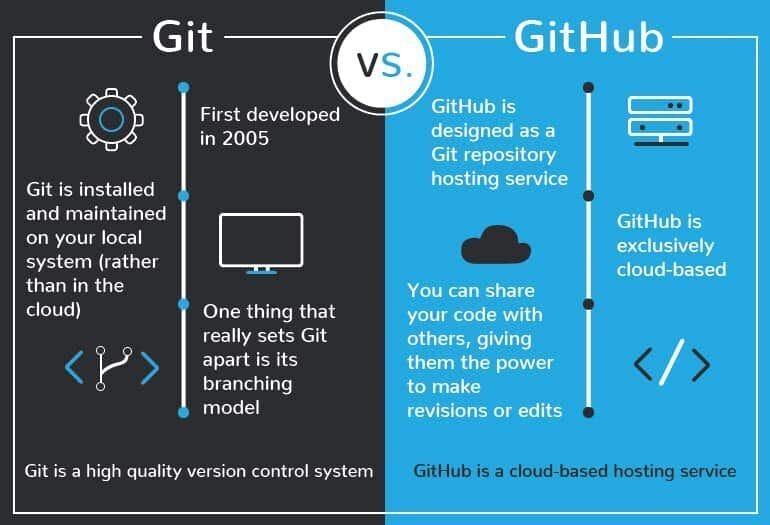
Leave a Reply