Installing Git on different operating systems
Installing Git on different operating systems is a straightforward process, but the steps can vary slightly depending on whether you’re using Windows, macOS, or Linux. Here’s how you can install Git on each of these platforms.
For Windows, you need to download the Git installer from the official Git website. Once downloaded, run the installer and follow the on-screen instructions. During the installation process, you’ll be prompted to select various options, such as the default editor for Git, the path environment, and more. It’s usually best to leave these settings at their default values unless you have specific requirements. After the installation is complete, you can verify the installation by opening a Command Prompt or PowerShell window and typing git --version. If Git is installed correctly, you should see the installed version number.
For macOS, you have a couple of options. One of the easiest ways is to use Homebrew, a package manager for macOS. If you don’t have Homebrew installed, you can install it by running the following command in the Terminal:
sh/bin/bash -c "$(curl -fsSL https://raw.githubusercontent.com/Homebrew/install/HEAD/install.sh)"
Once Homebrew is installed, you can install Git by running:
shbrew install git
Alternatively, you can also install Git by downloading the installer from the official Git website and running it. As with the Windows installation, you can verify the installation by typing git --version in the Terminal.
For Linux, the installation process depends on the specific distribution you’re using. For Debian-based distributions like Ubuntu, you can install Git using the APT package manager. First, update your package list by running:
shsudo apt update
Then, install Git by running:
shsudo apt install git
For RPM-based distributions like Fedora, you can use the DNF package manager. First, update your package list by running:
shsudo dnf update
Then, install Git by running:
shsudo dnf install git
As with the other operating systems, you can verify the installation by typing git --version in your terminal.
In summary, installing Git involves downloading and running the installer for your operating system or using a package manager to handle the installation. After installation, you can confirm that Git is correctly installed by checking its version in the command line. This step ensures that Git is ready to use for version control in your development projects.
Configuring Git with your user information
Configuring Git with your user information is an essential step to ensure that your commits are correctly attributed to you. This configuration involves setting your username and email address, which will be included in each commit you make. Here’s how you can do it:
To configure Git with your user information, you will use the git config command. Open your terminal or command prompt and enter the following commands:
shgit config --global user.name "Your Name"
Replace "Your Name" with your actual name. This command sets your name in the global configuration, which means it will apply to all repositories on your system unless overridden by a specific repository configuration.
Next, set your email address with the following command:
shgit config --global user.email "your.email@example.com"
Replace "your.email@example.com" with your actual email address. Like the username, this email address will be used in all your commits across all repositories unless you set a different email address for a specific repository.
To verify that your user information has been correctly configured, you can use the following command to check your Git configuration:
shgit config --global --list
This command will display a list of your global configuration settings, including your username and email address. You should see output similar to this:
shuser.name=Your Name
user.email=your.email@example.com
If you ever need to change your user information, you can simply run the git config commands again with the new information.
Additionally, you can set user information for a specific repository. Navigate to the repository’s directory and run the same git config commands without the --global flag:
shgit config user.name "Your Name"
git config user.email "your.email@example.com"
This configuration will override the global settings for the current repository only.
Configuring Git with your user information ensures that every commit you make is properly attributed to you, providing clear and accurate version history. It is a simple yet crucial step in setting up your development environment for effective version control and collaboration.
Understanding Git configuration levels (system, global, and local)
Understanding Git configuration levels is essential for managing settings effectively. Git configurations can be set at three different levels: system, global, and local. Each level controls the scope of the settings applied, allowing for flexible and precise configuration.
System Level Configuration: System level configuration applies settings to all users and all repositories on the system. These settings are stored in a file located in the Git installation directory. To configure Git at the system level, you need administrative privileges. Use the following command:
shgit config --system core.editor "nano"
This sets the default text editor to nano for all users and repositories on the system.
Global Level Configuration: Global level configuration applies settings to all repositories for the current user. These settings are stored in a file located in the user’s home directory (~/.gitconfig on Unix-based systems or C:\Users\<username>\.gitconfig on Windows). This is the most common level for user-specific configurations. For example:
shgit config --global user.name "Your Name"
git config --global user.email "your.email@example.com"
These commands set the username and email for all repositories for the current user.
Local Level Configuration: Local level configuration applies settings to a specific repository. These settings are stored in the .git/config file in the repository’s directory. Local settings override global and system settings for that repository. To configure Git at the local level, navigate to the repository’s directory and use:
shgit config user.name "Repo Specific Name"
git config user.email "repo.email@example.com"
These commands set the username and email for commits made in the current repository only.
Viewing Configuration Settings: To view the current configuration settings, use the following command to list all the settings applied at all levels:
shgit config --list
You can also view settings for a specific level by adding the --system, --global, or --local flag:
shgit config --global --list
git config --local --list
Example of Different Configurations:
Imagine you have a global configuration with your general user information:
shgit config --global user.name "Global User"
git config --global user.email "global.user@example.com"
But for a particular project, you want to use a different email address. Navigate to the project’s directory and set the local configuration:
shcd path/to/your/repo
git config user.email "project.user@example.com"
Now, when you commit in this repository, Git will use the local email setting (project.user@example.com). For all other repositories, Git will use the global email setting (global.user@example.com).
Understanding these configuration levels allows you to manage Git settings effectively, ensuring that your environment is tailored to your needs while maintaining consistency across different projects and users. This flexibility is crucial for both personal projects and collaborative work environments.
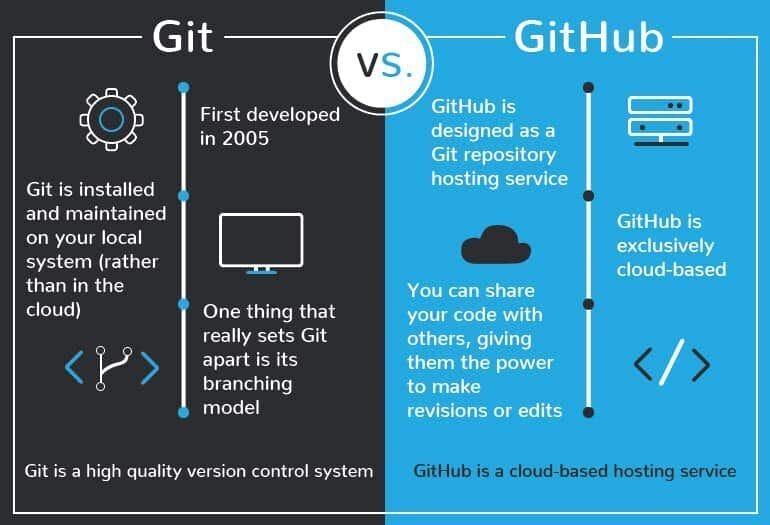
Leave a Reply