Creating Packages
Overview and Basics
In Go, a package is a collection of Go source files that reside in the same directory and have the same package declaration at the top of each file. Packages can be standard library packages (like fmt, os) or user-defined packages.
Example: Creating a Package
Let’s create a simple package called mathutils that provides basic mathematical operations:
mathutils.go:
gopackage mathutils
import "fmt"
// Add returns the sum of two integers
func Add(a, b int) int {
return a + b
}
// Subtract returns the difference between two integers
func Subtract(a, b int) int {
return a - b
}
// PrintHello prints a hello message
func PrintHello() {
fmt.Println("Hello from mathutils package!")
}
Explanation:
- We define a package named
mathutilsusing thepackagekeyword at the top of the file. - Inside the package, we have three functions:
Add,Subtract, andPrintHello. AddandSubtractare exported functions (starting with an uppercase letter), which means they can be accessed by other packages.PrintHellofunction demonstrates a package-level function that can be called directly.
Using Packages
Importing and Using Packages
To use a package in Go, you need to import it into your source file. Once imported, you can access its exported functions, variables, and types.
Example: Using the mathutils Package
main.go:
gopackage main
import (
"fmt"
"your_module_path/mathutils"
)
func main() {
// Using functions from mathutils package
sum := mathutils.Add(10, 5)
difference := mathutils.Subtract(10, 5)
fmt.Printf("Sum: %d\n", sum)
fmt.Printf("Difference: %d\n", difference)
// Calling a package-level function
mathutils.PrintHello()
}
Explanation:
- We import
"your_module_path/mathutils"to use themathutilspackage. Replace"your_module_path"with the actual module path wheremathutilspackage is located. - In
main, we callmathutils.Addandmathutils.Subtractto perform addition and subtraction operations, respectively. - We print the results using
fmt.Printf. - We also call
mathutils.PrintHelloto demonstrate calling a package-level function defined inmathutils.go.
Conclusion
Creating and using packages in Go allows developers to modularize their code, promote code reuse, and enhance code organization. By encapsulating related functionality into packages and importing them where needed, developers can write cleaner and more maintainable code. Understanding how to define packages, export functions, and import packages into other files enables effective structuring of Go applications and libraries.
Managing Dependencies with Go Modules
Go modules were introduced in Go 1.11 and became the default dependency management system in Go 1.13. A Go module is defined by a go.mod file in the root of the project, which specifies the module path and its dependencies.
Initializing a Go Module
To create a new Go module, you need to initialize it using the go mod init command. This creates a go.mod file that tracks your project’s dependencies.
Example:
bashgo mod init github.com/yourusername/yourproject
Explanation:
- This command initializes a new module in the current directory and creates a
go.modfile with the module pathgithub.com/yourusername/yourproject.
Adding Dependencies
Dependencies are added to the go.mod file automatically when you import packages in your code and run go build, go test, or go mod tidy.
Example:
gopackage main
import (
"fmt"
"github.com/google/uuid"
)
func main() {
id := uuid.New()
fmt.Println(id)
}
Explanation:
- When you import
github.com/google/uuidand rungo build, Go automatically adds this dependency to yourgo.modfile.
go.mod File
The go.mod file specifies the module’s dependencies, including their versions.
Example go.mod file:
bashmodule github.com/yourusername/yourproject
go 1.16
require (
github.com/google/uuid v1.2.0
)
Explanation:
- The
moduledirective specifies the module path. - The
godirective specifies the Go version the module is written for. - The
requiredirective lists the module dependencies and their versions.
Managing Versions
You can specify the versions of dependencies you want to use directly in the go.mod file or by using the go get command.
Example:
bashgo get github.com/google/uuid@v1.2.0
Explanation:
- This command updates the
github.com/google/uuiddependency to versionv1.2.0and updates thego.modfile accordingly.
Updating Dependencies
To update all dependencies to their latest compatible versions, you can use the go get -u command.
Example:
bashgo get -u ./...
Explanation:
- This command updates all dependencies in the module to their latest minor or patch versions.
Tidying Up Dependencies
The go mod tidy command removes any dependencies that are no longer used in the code and adds any missing dependencies.
Example:
bashgo mod tidy
Explanation:
- This command ensures that the
go.modfile reflects only the dependencies used in the project and cleans up unnecessary dependencies.
Vendoring Dependencies
Vendoring is a practice of storing a project’s dependencies in a vendor directory within the project. This ensures that the exact versions of dependencies are used and can be useful for reproducible builds.
Example:
bashgo mod vendor
Explanation:
- This command creates a
vendordirectory in the project and copies all dependencies into it.
Example Project
Let’s create a simple example project that demonstrates initializing a Go module, adding a dependency, and managing dependencies.
Step 1: Initialize the Module:
bashmkdir myproject
cd myproject
go mod init github.com/yourusername/myproject
Step 2: Create a Main File:
gopackage main
import (
"fmt"
"github.com/google/uuid"
)
func main() {
id := uuid.New()
fmt.Println(id)
}
Step 3: Build the Project:
bashgo build
Step 4: Tidy Up Dependencies:
bashgo mod tidy
Conclusion
Go modules provide a powerful and straightforward way to manage dependencies in Go projects. By using the go.mod file, developers can specify dependencies and their versions, ensuring consistent builds and easy updates. Understanding how to initialize a module, add and update dependencies, and tidy up the go.mod file is essential for effective dependency management in Go.
Documentation and Testing
Documentation in Go
Go has built-in support for generating documentation from comments in the source code. The go doc tool extracts and formats these comments, making it easy to create comprehensive and clear documentation.
Writing Effective Comments
In Go, comments that begin with the name of the function, type, or package they describe are treated as documentation comments.
Example:
go// Package math provides basic constants and mathematical functions.
package math
// Pi is the ratio of the circumference of a circle to its diameter.
const Pi = 3.14159
// Add returns the sum of two integers.
func Add(a int, b int) int {
return a + b
}
Explanation:
- The comment above the
mathpackage provides a summary of what the package does. - The comment above the
Piconstant describes whatPirepresents. - The comment above the
Addfunction explains its purpose and parameters.
Generating Documentation
To generate and view documentation, use the go doc command.
Example:
bashgo doc math
Explanation:
- This command displays the documentation for the
mathpackage.
Testing in Go
Testing is a crucial aspect of ensuring the reliability and correctness of your code. Go provides a robust testing framework in the testing package.
Writing Unit Tests
Unit tests in Go are written as functions that test individual pieces of functionality. These functions must be placed in a file with a _test.go suffix and follow a specific naming convention: they should start with Test and take a *testing.T parameter.
Example:
gopackage math
import "testing"
// TestAdd checks the Add function.
func TestAdd(t *testing.T) {
result := Add(2, 3)
if result != 5 {
t.Errorf("Add(2, 3) = %d; want 5", result)
}
}
Explanation:
- The
TestAddfunction tests theAddfunction by comparing its result to the expected value. - If the result is incorrect, the test fails, and
t.Errorfreports the error.
Running Tests
Use the go test command to run your tests.
Example:
bashgo test
Explanation:
- This command runs all tests in the current package and reports the results.
Test Coverage
Test coverage measures the percentage of your code that is executed when the tests run. Go provides built-in tools to measure and report test coverage.
Example:
bashgo test -cover
Explanation:
- This command runs the tests and reports the coverage.
Example with Coverage Profile:
bashgo test -coverprofile=coverage.out
go tool cover -html=coverage.out
Explanation:
- The
-coverprofileflag generates a coverage profile. - The
go tool cover -htmlcommand generates an HTML report from the coverage profile.
Benchmark Testing
Benchmark tests measure the performance of your code. These functions must start with Benchmark and take a *testing.B parameter.
Example:
gopackage math
import "testing"
// BenchmarkAdd measures the performance of the Add function.
func BenchmarkAdd(b *testing.B) {
for i := 0; i < b.N; i++ {
Add(2, 3)
}
}
Explanation:
- The
BenchmarkAddfunction runs theAddfunction repeatedly to measure its performance.
Example Project with Documentation and Testing
Let’s create a simple example project that includes documentation and testing.
Step 1: Initialize the Project:
bashmkdir myproject
cd myproject
go mod init github.com/yourusername/myproject
Step 2: Write the Code:
go// Package math provides basic mathematical operations.
package math
// Add returns the sum of two integers.
func Add(a int, b int) int {
return a + b
}
Step 3: Write the Tests:
gopackage math
import "testing"
// TestAdd checks the Add function.
func TestAdd(t *testing.T) {
result := Add(2, 3)
if result != 5 {
t.Errorf("Add(2, 3) = %d; want 5", result)
}
}
// BenchmarkAdd measures the performance of the Add function.
func BenchmarkAdd(b *testing.B) {
for i := 0; i < b.N; i++ {
Add(2, 3)
}
}
Step 4: Run the Tests and Check Coverage:
bashgo test -cover
go test -coverprofile=coverage.out
go tool cover -html=coverage.out
Conclusion
Effective documentation and testing are fundamental to the success of any software project. By leveraging Go’s built-in tools and best practices for writing comments, unit tests, and benchmarks, you can ensure your code is well-documented, reliable, and performant.
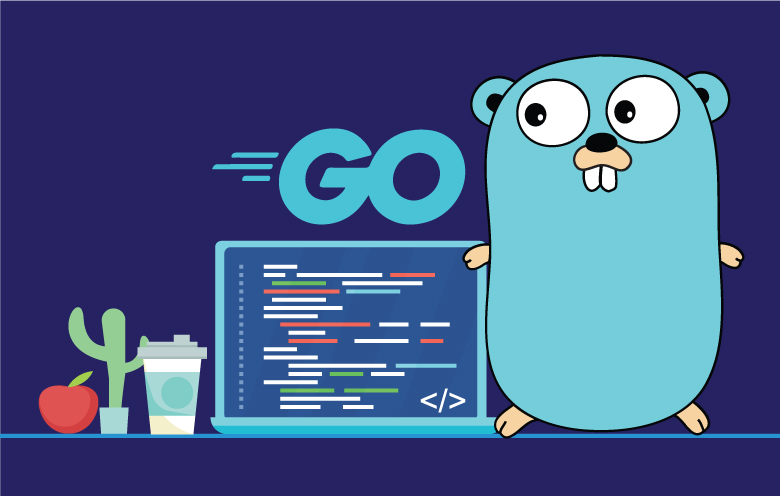
Leave a Reply