Designing Game Levels
In game development, designing game levels is a critical aspect that influences player experience and engagement. This chapter focuses on how to design engaging and challenging levels for a platformer game using JavaScript and HTML5 <canvas>.
To begin, conceptualize the layout and structure of your game levels. Consider factors such as the theme, difficulty progression, and placement of obstacles and rewards. Let’s explore how to create and integrate a basic game level into your platformer game:
Start by setting up your HTML file (index.html) with a <canvas> element and linking your JavaScript file (script.js). Here’s an example structure:
html<!DOCTYPE html>
<html>
<head>
<title>Building a Platformer Game</title>
<link rel="stylesheet" type="text/css" href="styles.css">
</head>
<body>
<h1>Designing Game Levels</h1>
<canvas id="gameCanvas" width="800" height="600"></canvas>
<script src="script.js"></script>
</body>
</html>
Next, create a CSS file (styles.css) to style your page. This file should be in the same directory as your HTML file. Here’s an example of basic styling:
cssbody {
font-family: Arial, sans-serif;
text-align: center;
background-color: #f0f0f0;
}
h1 {
color: #333;
}
canvas {
border: 2px solid #333;
margin-top: 20px;
}
Now, in your JavaScript file (script.js), design and implement a game level for your platformer game. For demonstration, let’s create a simple level with platforms and obstacles:
javascriptdocument.addEventListener('DOMContentLoaded', () => {
const canvas = document.getElementById('gameCanvas');
const ctx = canvas.getContext('2d');
// Constants for the player character
const spriteWidth = 64; // Width of each sprite frame
const spriteHeight = 64; // Height of each sprite frame
let x = canvas.width / 2 - spriteWidth / 2; // Initial X position of the player
let y = canvas.height - spriteHeight - 10; // Initial Y position of the player
const speed = 4; // Movement speed of the player character
// Game level data (example)
const level = [
{ x: 50, y: canvas.height - 50, width: 200, height: 10 },
{ x: 300, y: canvas.height - 100, width: 150, height: 10 },
{ x: 500, y: canvas.height - 150, width: 100, height: 10 }
// Add more platforms and obstacles as needed
];
// Function to draw the game level
function drawLevel() {
ctx.fillStyle = 'green'; // Example: fill color for platforms
level.forEach(platform => {
ctx.fillRect(platform.x, platform.y, platform.width, platform.height);
});
}
// Function to draw the player character
function drawPlayer() {
ctx.fillStyle = 'blue';
ctx.fillRect(x, y, spriteWidth, spriteHeight);
}
// Function to handle keyboard controls
let rightPressed = false;
let leftPressed = false;
let upPressed = false;
let downPressed = false;
document.addEventListener('keydown', keyDownHandler);
document.addEventListener('keyup', keyUpHandler);
function keyDownHandler(event) {
if (event.key === 'ArrowRight') {
rightPressed = true;
} else if (event.key === 'ArrowLeft') {
leftPressed = true;
}
if (event.key === 'ArrowUp') {
upPressed = true;
} else if (event.key === 'ArrowDown') {
downPressed = true;
}
}
function keyUpHandler(event) {
if (event.key === 'ArrowRight') {
rightPressed = false;
} else if (event.key === 'ArrowLeft') {
leftPressed = false;
}
if (event.key === 'ArrowUp') {
upPressed = false;
} else if (event.key === 'ArrowDown') {
downPressed = false;
}
}
// Function to move the player character based on keyboard input
function movePlayer() {
if (rightPressed && x < canvas.width - spriteWidth) {
x += speed;
} else if (leftPressed && x > 0) {
x -= speed;
}
// Add vertical movement or jumping mechanics as needed
}
// Function to handle collisions with platforms
function checkCollision() {
level.forEach(platform => {
if (x < platform.x + platform.width &&
x + spriteWidth > platform.x &&
y < platform.y + platform.height &&
y + spriteHeight > platform.y) {
// Collision detected
// Implement logic for collision response (e.g., stopping player movement)
// Example: stop vertical movement if player collides with the platform
y = platform.y - spriteHeight;
}
});
}
// Function to draw everything on the canvas
function draw() {
ctx.clearRect(0, 0, canvas.width, canvas.height);
drawLevel();
drawPlayer();
movePlayer();
checkCollision();
requestAnimationFrame(draw);
}
// Start the game loop
draw();
});
In this JavaScript code:
- The
levelarray defines platforms ({ x, y, width, height }) for the game level. - Functions like
drawLevelrender the platforms,drawPlayerrender the player character, andmovePlayerhandle player movement. - Event listeners (
keydownandkeyup) manage keyboard controls for player movement. checkCollisionfunction detects collisions between the player character and platforms, implementing collision response logic.
Designing game levels involves creating compelling layouts, balancing difficulty, and integrating interactive elements. Experiment with adding obstacles, collectibles, and enemy characters to enhance gameplay complexity. In the next section, you’ll explore advanced techniques such as implementing enemy AI and optimizing game performance.
Making Characters Move and Jump
In platformer game development, implementing character movement and jumping mechanics are fundamental for player interaction and navigation through levels. This chapter focuses on how to create fluid movement and jumping capabilities for characters using JavaScript and HTML5 <canvas>.
To begin, set up your HTML file (index.html) with a <canvas> element and link your JavaScript file (script.js). Here’s an example structure:
html<!DOCTYPE html>
<html>
<head>
<title>Building a Platformer Game</title>
<link rel="stylesheet" type="text/css" href="styles.css">
</head>
<body>
<h1>Making Characters Move and Jump</h1>
<canvas id="gameCanvas" width="800" height="600"></canvas>
<script src="script.js"></script>
</body>
</html>
Next, create a CSS file (styles.css) to style your page. This file should be in the same directory as your HTML file. Here’s an example of basic styling:
cssbody {
font-family: Arial, sans-serif;
text-align: center;
background-color: #f0f0f0;
}
h1 {
color: #333;
}
canvas {
border: 2px solid #333;
margin-top: 20px;
}
Now, in your JavaScript file (script.js), implement movement and jumping mechanics for characters in your platformer game:
javascriptdocument.addEventListener('DOMContentLoaded', () => {
const canvas = document.getElementById('gameCanvas');
const ctx = canvas.getContext('2d');
// Constants for the player character
const spriteWidth = 64; // Width of each sprite frame
const spriteHeight = 64; // Height of each sprite frame
let x = canvas.width / 2 - spriteWidth / 2; // Initial X position of the player
let y = canvas.height - spriteHeight - 10; // Initial Y position of the player
const speed = 4; // Movement speed of the player character
const jumpStrength = 12; // Strength of the jump
// Variables for player state
let isJumping = false;
let jumpVelocity = 0;
// Game level data (example)
const level = [
{ x: 50, y: canvas.height - 50, width: 200, height: 10 },
{ x: 300, y: canvas.height - 100, width: 150, height: 10 },
{ x: 500, y: canvas.height - 150, width: 100, height: 10 }
// Add more platforms and obstacles as needed
];
// Function to draw the game level
function drawLevel() {
ctx.fillStyle = 'green'; // Example: fill color for platforms
level.forEach(platform => {
ctx.fillRect(platform.x, platform.y, platform.width, platform.height);
});
}
// Function to draw the player character
function drawPlayer() {
ctx.fillStyle = 'blue';
ctx.fillRect(x, y, spriteWidth, spriteHeight);
}
// Function to handle keyboard controls
let rightPressed = false;
let leftPressed = false;
let upPressed = false;
let downPressed = false;
document.addEventListener('keydown', keyDownHandler);
document.addEventListener('keyup', keyUpHandler);
function keyDownHandler(event) {
if (event.key === 'ArrowRight') {
rightPressed = true;
} else if (event.key === 'ArrowLeft') {
leftPressed = true;
}
if (event.key === 'ArrowUp' && !isJumping) {
upPressed = true;
isJumping = true;
jumpVelocity = jumpStrength;
}
}
function keyUpHandler(event) {
if (event.key === 'ArrowRight') {
rightPressed = false;
} else if (event.key === 'ArrowLeft') {
leftPressed = false;
}
}
// Function to move the player character based on keyboard input
function movePlayer() {
if (rightPressed && x < canvas.width - spriteWidth) {
x += speed;
} else if (leftPressed && x > 0) {
x -= speed;
}
// Apply jumping mechanics
if (isJumping) {
y -= jumpVelocity;
jumpVelocity -= 1; // Apply gravity
}
// Check for collisions with platforms to stop jumping
level.forEach(platform => {
if (x < platform.x + platform.width &&
x + spriteWidth > platform.x &&
y < platform.y + platform.height &&
y + spriteHeight > platform.y) {
// Collision detected
// Stop jumping when colliding with a platform
isJumping = false;
jumpVelocity = 0;
y = platform.y - spriteHeight;
}
});
// Apply gravity if not jumping and not on a platform
if (!isJumping) {
level.forEach(platform => {
if (!(x < platform.x + platform.width &&
x + spriteWidth > platform.x &&
y < platform.y + platform.height &&
y + spriteHeight > platform.y)) {
y += 1; // Apply gravity
}
});
}
}
// Function to draw everything on the canvas
function draw() {
ctx.clearRect(0, 0, canvas.width, canvas.height);
drawLevel();
drawPlayer();
movePlayer();
requestAnimationFrame(draw);
}
// Start the game loop
draw();
});
In this JavaScript code:
- The
jumpStrengthconstant defines the initial strength of the jump. isJumpingandjumpVelocityvariables manage the jumping state and vertical velocity of the player character.- Functions like
keyDownHandlerandkeyUpHandlerhandle keyboard controls for player movement and jumping. movePlayerfunction applies movement and jumping mechanics, including gravity and collision detection with platforms.
Implementing movement and jumping mechanics requires fine-tuning to achieve smooth and responsive player controls. Experiment with adjusting jump strength, gravity, and platform collision logic to create challenging and enjoyable gameplay experiences. In the next section, you’ll explore additional features such as enemy interactions and scoring systems to further enhance your platformer game.
Detecting Collisions
In platformer game development, detecting collisions accurately is crucial for ensuring that characters interact correctly with obstacles and platforms. This chapter explores how to implement collision detection using JavaScript and HTML5 <canvas> for your platformer game.
To begin, set up your HTML file (index.html) with a <canvas> element and link your JavaScript file (script.js). Here’s an example structure:
html<!DOCTYPE html>
<html>
<head>
<title>Building a Platformer Game</title>
<link rel="stylesheet" type="text/css" href="styles.css">
</head>
<body>
<h1>Detecting Collisions</h1>
<canvas id="gameCanvas" width="800" height="600"></canvas>
<script src="script.js"></script>
</body>
</html>
Next, create a CSS file (styles.css) to style your page. This file should be in the same directory as your HTML file. Here’s an example of basic styling:
cssbody {
font-family: Arial, sans-serif;
text-align: center;
background-color: #f0f0f0;
}
h1 {
color: #333;
}
canvas {
border: 2px solid #333;
margin-top: 20px;
}
Now, in your JavaScript file (script.js), implement collision detection for characters and obstacles in your platformer game:
javascriptdocument.addEventListener('DOMContentLoaded', () => {
const canvas = document.getElementById('gameCanvas');
const ctx = canvas.getContext('2d');
// Constants for the player character
const spriteWidth = 64; // Width of each sprite frame
const spriteHeight = 64; // Height of each sprite frame
let x = canvas.width / 2 - spriteWidth / 2; // Initial X position of the player
let y = canvas.height - spriteHeight - 10; // Initial Y position of the player
const speed = 4; // Movement speed of the player character
const jumpStrength = 12; // Strength of the jump
// Variables for player state
let isJumping = false;
let jumpVelocity = 0;
// Game level data (example)
const level = [
{ x: 50, y: canvas.height - 50, width: 200, height: 10 },
{ x: 300, y: canvas.height - 100, width: 150, height: 10 },
{ x: 500, y: canvas.height - 150, width: 100, height: 10 }
// Add more platforms and obstacles as needed
];
// Function to draw the game level
function drawLevel() {
ctx.fillStyle = 'green'; // Example: fill color for platforms
level.forEach(platform => {
ctx.fillRect(platform.x, platform.y, platform.width, platform.height);
});
}
// Function to draw the player character
function drawPlayer() {
ctx.fillStyle = 'blue';
ctx.fillRect(x, y, spriteWidth, spriteHeight);
}
// Function to handle keyboard controls
let rightPressed = false;
let leftPressed = false;
let upPressed = false;
let downPressed = false;
document.addEventListener('keydown', keyDownHandler);
document.addEventListener('keyup', keyUpHandler);
function keyDownHandler(event) {
if (event.key === 'ArrowRight') {
rightPressed = true;
} else if (event.key === 'ArrowLeft') {
leftPressed = true;
}
if (event.key === 'ArrowUp' && !isJumping) {
upPressed = true;
isJumping = true;
jumpVelocity = jumpStrength;
}
}
function keyUpHandler(event) {
if (event.key === 'ArrowRight') {
rightPressed = false;
} else if (event.key === 'ArrowLeft') {
leftPressed = false;
}
}
// Function to move the player character based on keyboard input
function movePlayer() {
if (rightPressed && x < canvas.width - spriteWidth) {
x += speed;
} else if (leftPressed && x > 0) {
x -= speed;
}
// Apply jumping mechanics
if (isJumping) {
y -= jumpVelocity;
jumpVelocity -= 1; // Apply gravity
}
// Check for collisions with platforms to stop jumping
level.forEach(platform => {
if (x < platform.x + platform.width &&
x + spriteWidth > platform.x &&
y < platform.y + platform.height &&
y + spriteHeight > platform.y) {
// Collision detected
// Stop jumping when colliding with a platform
isJumping = false;
jumpVelocity = 0;
y = platform.y - spriteHeight;
}
});
// Apply gravity if not jumping and not on a platform
if (!isJumping) {
level.forEach(platform => {
if (!(x < platform.x + platform.width &&
x + spriteWidth > platform.x &&
y < platform.y + platform.height &&
y + spriteHeight > platform.y)) {
y += 1; // Apply gravity
}
});
}
}
// Function to check collisions between the player and game objects
function checkCollisions() {
// Example: Check collisions with obstacles or enemies
// Replace with your specific collision logic as needed
level.forEach(platform => {
if (x < platform.x + platform.width &&
x + spriteWidth > platform.x &&
y < platform.y + platform.height &&
y + spriteHeight > platform.y) {
// Collision detected
// Implement collision response logic (e.g., game over, score increment)
console.log('Collision with platform detected!');
}
});
}
// Function to draw everything on the canvas
function draw() {
ctx.clearRect(0, 0, canvas.width, canvas.height);
drawLevel();
drawPlayer();
movePlayer();
checkCollisions();
requestAnimationFrame(draw);
}
// Start the game loop
draw();
});
In this JavaScript code:
- The
checkCollisionsfunction checks collisions between the player character and platforms. - Adjust collision detection logic based on your game’s specific requirements, such as obstacles or enemies.
- Fine-tune collision responses, such as adjusting player position or triggering game events, to enhance gameplay.
Implementing robust collision detection ensures that your platformer game operates smoothly and provides a challenging yet fair gaming experience. Experiment with additional features, such as enemy interactions and scoring systems, to further enrich your game mechanics. In the next section, explore advanced techniques like implementing enemy AI and optimizing game performance to refine your platformer game further.
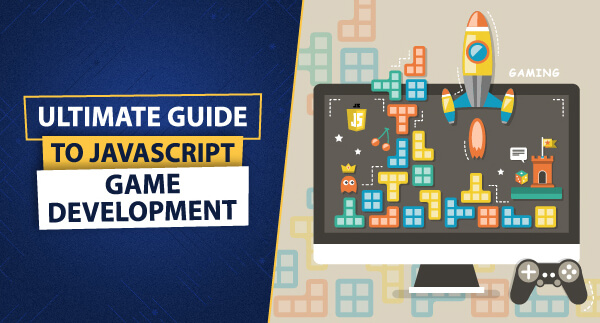
Leave a Reply