Adding Images to Your Game
In this chapter, you’ll explore how to enhance your game by integrating images using JavaScript and HTML5 <canvas>. Adding images can significantly enrich the visual experience of your game, making it more engaging for players.
To get started, ensure you have a set of images prepared for your game elements. These images can include sprites for characters, backgrounds, icons, and more. Let’s see how you can integrate an image into your existing game framework:
Begin by setting up your HTML file (index.html) with a <canvas> element and linking your JavaScript file (script.js). Here’s an example structure:
html<!DOCTYPE html>
<html>
<head>
<title>Graphics and Sounds</title>
<link rel="stylesheet" type="text/css" href="styles.css">
</head>
<body>
<h1>Adding Images to Your Game</h1>
<canvas id="gameCanvas" width="800" height="600"></canvas>
<script src="script.js"></script>
</body>
</html>
Next, create a CSS file (styles.css) to style your page. This file should be in the same directory as your HTML file. Here’s an example of basic styling:
cssbody {
font-family: Arial, sans-serif;
text-align: center;
background-color: #f0f0f0;
}
h1 {
color: #333;
}
canvas {
border: 2px solid #333;
margin-top: 20px;
}
Now, in your JavaScript file (script.js), integrate an image into your game. For demonstration, let’s add an image for the player paddle:
javascriptdocument.addEventListener('DOMContentLoaded', () => {
const canvas = document.getElementById('gameCanvas');
const ctx = canvas.getContext('2d');
// Load images
const paddleImage = new Image();
paddleImage.src = 'paddle.png';
// Constants for the paddle
const paddleWidth = 100;
const paddleHeight = 10;
// Player paddle object
const playerPaddle = {
x: (canvas.width - paddleWidth) / 2,
y: canvas.height - paddleHeight - 10,
width: paddleWidth,
height: paddleHeight,
image: paddleImage,
speed: 8
};
// Event listeners for keyboard controls
let rightPressed = false;
let leftPressed = false;
document.addEventListener('keydown', keyDownHandler);
document.addEventListener('keyup', keyUpHandler);
function keyDownHandler(event) {
if (event.key === 'ArrowRight') {
rightPressed = true;
} else if (event.key === 'ArrowLeft') {
leftPressed = true;
}
}
function keyUpHandler(event) {
if (event.key === 'ArrowRight') {
rightPressed = false;
} else if (event.key === 'ArrowLeft') {
leftPressed = false;
}
}
// Function to draw the player paddle
function drawPlayerPaddle() {
ctx.drawImage(playerPaddle.image, playerPaddle.x, playerPaddle.y, playerPaddle.width, playerPaddle.height);
}
// Function to update player paddle position
function movePlayerPaddle() {
if (rightPressed && playerPaddle.x < canvas.width - playerPaddle.width) {
playerPaddle.x += playerPaddle.speed;
} else if (leftPressed && playerPaddle.x > 0) {
playerPaddle.x -= playerPaddle.speed;
}
}
// Function to draw everything on the canvas
function draw() {
ctx.clearRect(0, 0, canvas.width, canvas.height);
drawPlayerPaddle();
requestAnimationFrame(draw);
}
draw();
});
In this JavaScript code:
- An
Imageobject (paddleImage) is created and loaded with the image file ('paddle.png'). - The
playerPaddleobject includes animageproperty that stores the loaded image. - The
drawPlayerPaddlefunction usesctx.drawImageto render the paddle image at the specified coordinates (playerPaddle.x,playerPaddle.y) with the specified dimensions (playerPaddle.width,playerPaddle.height).
Ensure that 'paddle.png' refers to the correct path and filename of your image file. This example demonstrates how to integrate images into your game using JavaScript and HTML5 canvas, enhancing the visual appeal and immersion of your game for players.
Continue exploring additional image integration techniques, such as sprite animation and dynamic image loading, to further enhance your game’s graphics. In the next section, you’ll delve into incorporating sounds and audio effects to further enrich the gaming experience.
Working with Sprites
In game development, sprites are essential for creating animations and dynamic visual elements. They allow you to animate characters, objects, and effects seamlessly on the screen. This chapter explores how to work with sprites using JavaScript and HTML5 <canvas> to bring your game to life.
To begin, ensure you have sprite images prepared for your game elements. Spritesheets, which contain multiple sprite images in a single file, are commonly used for animations. Let’s integrate and animate a sprite for a player character in your game:
Start by setting up your HTML file (index.html) with a <canvas> element and linking your JavaScript file (script.js). Here’s an example structure:
html<!DOCTYPE html>
<html>
<head>
<title>Graphics and Sounds</title>
<link rel="stylesheet" type="text/css" href="styles.css">
</head>
<body>
<h1>Working with Sprites</h1>
<canvas id="gameCanvas" width="800" height="600"></canvas>
<script src="script.js"></script>
</body>
</html>
Next, create a CSS file (styles.css) to style your page. This file should be in the same directory as your HTML file. Here’s an example of basic styling:
cssbody {
font-family: Arial, sans-serif;
text-align: center;
background-color: #f0f0f0;
}
h1 {
color: #333;
}
canvas {
border: 2px solid #333;
margin-top: 20px;
}
Now, in your JavaScript file (script.js), integrate a sprite for the player character. For demonstration, let’s use a spritesheet (player.png) containing multiple frames of animation for the player character:
javascriptdocument.addEventListener('DOMContentLoaded', () => {
const canvas = document.getElementById('gameCanvas');
const ctx = canvas.getContext('2d');
// Load sprite sheet image
const playerImage = new Image();
playerImage.src = 'player.png';
// Constants for the player character
const spriteWidth = 64; // Width of each sprite frame
const spriteHeight = 64; // Height of each sprite frame
let frameX = 0; // X coordinate of the sprite frame to render
let frameY = 0; // Y coordinate of the sprite frame to render
let x = canvas.width / 2 - spriteWidth / 2; // Initial X position of the player
let y = canvas.height / 2 - spriteHeight / 2; // Initial Y position of the player
const speed = 4; // Movement speed of the player character
// Function to update the frame coordinates for animation
function updateFrame() {
frameX = ++frameX % 4; // Update X coordinate to cycle through sprite frames
}
// Function to draw the player character
function drawPlayer() {
ctx.drawImage(playerImage, frameX * spriteWidth, frameY * spriteHeight, spriteWidth, spriteHeight, x, y, spriteWidth, spriteHeight);
}
// Function to handle keyboard controls
let rightPressed = false;
let leftPressed = false;
let upPressed = false;
let downPressed = false;
document.addEventListener('keydown', keyDownHandler);
document.addEventListener('keyup', keyUpHandler);
function keyDownHandler(event) {
if (event.key === 'ArrowRight') {
rightPressed = true;
} else if (event.key === 'ArrowLeft') {
leftPressed = true;
}
if (event.key === 'ArrowUp') {
upPressed = true;
} else if (event.key === 'ArrowDown') {
downPressed = true;
}
}
function keyUpHandler(event) {
if (event.key === 'ArrowRight') {
rightPressed = false;
} else if (event.key === 'ArrowLeft') {
leftPressed = false;
}
if (event.key === 'ArrowUp') {
upPressed = false;
} else if (event.key === 'ArrowDown') {
downPressed = false;
}
}
// Function to move the player character based on keyboard input
function movePlayer() {
if (rightPressed && x < canvas.width - spriteWidth) {
x += speed;
frameY = 2; // Set sprite frame row for right movement
} else if (leftPressed && x > 0) {
x -= speed;
frameY = 1; // Set sprite frame row for left movement
}
if (upPressed && y > 0) {
y -= speed;
frameY = 3; // Set sprite frame row for upward movement
} else if (downPressed && y < canvas.height - spriteHeight) {
y += speed;
frameY = 0; // Set sprite frame row for downward movement
}
updateFrame(); // Update sprite frame for animation
}
// Function to draw everything on the canvas
function draw() {
ctx.clearRect(0, 0, canvas.width, canvas.height);
drawPlayer();
requestAnimationFrame(draw);
}
// Load player image and start the game loop
playerImage.onload = () => {
draw();
};
});
In this JavaScript code:
- An
Imageobject (playerImage) is created and loaded with the spritesheet image ('player.png'). - Constants (
spriteWidth,spriteHeight) define the dimensions of each sprite frame. frameXandframeYdetermine the current frame coordinates within the spritesheet for animation.- Functions such as
updateFrameupdate the sprite frame coordinates,drawPlayerrender the player character, andmovePlayerhandle player movement based on keyboard input.
Ensure that 'player.png' refers to the correct path and filename of your spritesheet. This example demonstrates how to integrate and animate a sprite for the player character using JavaScript and HTML5 canvas, bringing dynamic visuals to your game.
Continue exploring sprite-based animations for other game elements and implementing sprite sheets with multiple animations. In the next section, you’ll delve into incorporating sounds and audio effects to further enhance the gaming experience.
Adding Sound Effects and Music
In game development, sound effects and music play a crucial role in creating an immersive and engaging experience for players. This chapter explores how to integrate sound effects and background music into your game using JavaScript.
To begin, prepare your sound files in appropriate formats (e.g., .mp3, .ogg, .wav) for sound effects and background music. Let’s see how you can integrate them into your existing game framework:
Start by setting up your HTML file (index.html) with a <canvas> element and linking your JavaScript file (script.js). Here’s an example structure:
html<!DOCTYPE html>
<html>
<head>
<title>Graphics and Sounds</title>
<link rel="stylesheet" type="text/css" href="styles.css">
</head>
<body>
<h1>Adding Sound Effects and Music</h1>
<canvas id="gameCanvas" width="800" height="600"></canvas>
<script src="script.js"></script>
</body>
</html>
Next, create a CSS file (styles.css) to style your page. This file should be in the same directory as your HTML file. Here’s an example of basic styling:
cssbody {
font-family: Arial, sans-serif;
text-align: center;
background-color: #f0f0f0;
}
h1 {
color: #333;
}
canvas {
border: 2px solid #333;
margin-top: 20px;
}
Now, in your JavaScript file (script.js), integrate sound effects and background music. For demonstration, let’s use two sound files ('bounce.wav' for collision sound and 'background.mp3' for background music):
javascriptdocument.addEventListener('DOMContentLoaded', () => {
const canvas = document.getElementById('gameCanvas');
const ctx = canvas.getContext('2d');
// Load sound effects and background music
const bounceSound = new Audio('bounce.wav');
const backgroundMusic = new Audio('background.mp3');
// Constants for the player character
const spriteWidth = 64; // Width of each sprite frame
const spriteHeight = 64; // Height of each sprite frame
let frameX = 0; // X coordinate of the sprite frame to render
let frameY = 0; // Y coordinate of the sprite frame to render
let x = canvas.width / 2 - spriteWidth / 2; // Initial X position of the player
let y = canvas.height / 2 - spriteHeight / 2; // Initial Y position of the player
const speed = 4; // Movement speed of the player character
// Function to update the frame coordinates for animation
function updateFrame() {
frameX = ++frameX % 4; // Update X coordinate to cycle through sprite frames
}
// Function to draw the player character
function drawPlayer() {
ctx.fillStyle = 'blue';
ctx.fillRect(x, y, spriteWidth, spriteHeight);
}
// Function to handle keyboard controls
let rightPressed = false;
let leftPressed = false;
let upPressed = false;
let downPressed = false;
document.addEventListener('keydown', keyDownHandler);
document.addEventListener('keyup', keyUpHandler);
function keyDownHandler(event) {
if (event.key === 'ArrowRight') {
rightPressed = true;
} else if (event.key === 'ArrowLeft') {
leftPressed = true;
}
if (event.key === 'ArrowUp') {
upPressed = true;
} else if (event.key === 'ArrowDown') {
downPressed = true;
}
}
function keyUpHandler(event) {
if (event.key === 'ArrowRight') {
rightPressed = false;
} else if (event.key === 'ArrowLeft') {
leftPressed = false;
}
if (event.key === 'ArrowUp') {
upPressed = false;
} else if (event.key === 'ArrowDown') {
downPressed = false;
}
}
// Function to move the player character based on keyboard input
function movePlayer() {
if (rightPressed && x < canvas.width - spriteWidth) {
x += speed;
frameY = 2; // Set sprite frame row for right movement
} else if (leftPressed && x > 0) {
x -= speed;
frameY = 1; // Set sprite frame row for left movement
}
if (upPressed && y > 0) {
y -= speed;
frameY = 3; // Set sprite frame row for upward movement
} else if (downPressed && y < canvas.height - spriteHeight) {
y += speed;
frameY = 0; // Set sprite frame row for downward movement
}
updateFrame(); // Update sprite frame for animation
}
// Function to play bounce sound effect
function playBounceSound() {
bounceSound.currentTime = 0; // Reset sound to start if already playing
bounceSound.play();
}
// Function to play background music
function playBackgroundMusic() {
backgroundMusic.loop = true; // Loop background music
backgroundMusic.volume = 0.5; // Set volume (0.0 to 1.0)
backgroundMusic.play();
}
// Function to draw everything on the canvas
function draw() {
ctx.clearRect(0, 0, canvas.width, canvas.height);
drawPlayer();
movePlayer();
requestAnimationFrame(draw);
}
// Load sound effects and background music, and start the game loop
bounceSound.onload = () => {
playBackgroundMusic();
draw();
};
});
In this JavaScript code:
Audioobjects (bounceSoundandbackgroundMusic) are created and loaded with the sound files ('bounce.wav'and'background.mp3').- Functions such as
playBounceSoundandplayBackgroundMusichandle playing the bounce sound effect and background music respectively. - Event listeners (
keydownandkeyup) manage keyboard controls for player movement. - Functions like
movePlayerupdate player movement anddrawPlayerrender the player character on the canvas.
Ensure that 'bounce.wav' and 'background.mp3' refer to the correct paths and filenames of your sound files. This example demonstrates how to integrate sound effects and background music into your game using JavaScript, enhancing the audio experience for players.
Continue exploring audio integration techniques, such as controlling volume, handling multiple sound effects, and implementing sound cues for game events. In the next section, you’ll delve deeper into advanced graphics techniques, including particle effects and advanced animation.
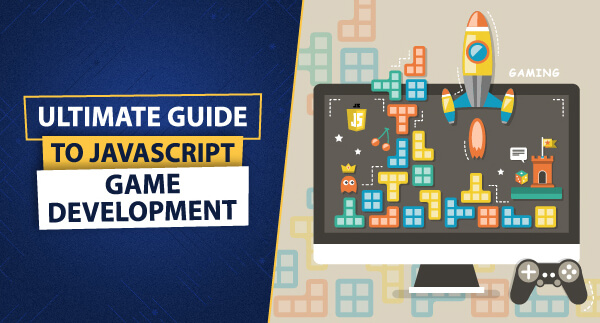
Leave a Reply