Understanding the Canvas Element
To bring movement and animation into your games, you’ll need to use the HTML5 <canvas> element. This element provides a space on your web page where you can draw and animate graphics using JavaScript. Understanding how to use the <canvas> element is essential for creating dynamic and visually appealing games.
The <canvas> element acts as a drawing surface that you can control with JavaScript. It doesn’t do anything on its own until you script it to draw shapes, images, or other visual elements. To get started, you’ll need to set up the canvas in your HTML and learn the basics of the Canvas API in JavaScript.
Begin by creating an HTML file and including the <canvas> element. Here’s how you might set up the canvas in your HTML:
html<!DOCTYPE html>
<html>
<head>
<title>Basic Animation</title>
<link rel="stylesheet" type="text/css" href="styles.css">
</head>
<body>
<h1>Basic Animation with Canvas</h1>
<canvas id="gameCanvas" width="800" height="600"></canvas>
<script src="script.js"></script>
</body>
</html>
In this code, the <canvas> element is given an ID of gameCanvas, and it is set to a width of 800 pixels and a height of 600 pixels. This creates a blank canvas on your web page that you can start drawing on using JavaScript.
Next, create a JavaScript file named script.js to draw on the canvas and animate objects. The first step is to get a reference to the canvas and its drawing context:
javascriptdocument.addEventListener('DOMContentLoaded', () => {
const canvas = document.getElementById('gameCanvas');
const ctx = canvas.getContext('2d');
});
The getContext('2d') method returns a drawing context on the canvas, which provides methods and properties for drawing shapes, text, images, and other objects. The ctx variable will be used to draw on the canvas.
To draw a simple rectangle on the canvas, you can use the fillRect method:
javascriptdocument.addEventListener('DOMContentLoaded', () => {
const canvas = document.getElementById('gameCanvas');
const ctx = canvas.getContext('2d');
ctx.fillStyle = 'blue';
ctx.fillRect(100, 100, 200, 150);
});
In this example, the fillStyle property sets the color to blue, and the fillRect method draws a filled rectangle at coordinates (100, 100) with a width of 200 pixels and a height of 150 pixels.
To animate objects on the canvas, you need to update the drawing repeatedly, creating the illusion of movement. This can be done using the requestAnimationFrame function, which tells the browser to execute a specified function before the next repaint.
Here’s a simple animation example where a rectangle moves across the canvas:
javascriptdocument.addEventListener('DOMContentLoaded', () => {
const canvas = document.getElementById('gameCanvas');
const ctx = canvas.getContext('2d');
let x = 0;
const y = 100;
const width = 50;
const height = 50;
const speed = 2;
function draw() {
ctx.clearRect(0, 0, canvas.width, canvas.height);
ctx.fillStyle = 'blue';
ctx.fillRect(x, y, width, height);
x += speed;
if (x > canvas.width) {
x = -width;
}
requestAnimationFrame(draw);
}
draw();
});
In this code, the draw function clears the canvas, draws a blue rectangle, updates the x-coordinate, and then calls itself using requestAnimationFrame to create a smooth animation loop. The rectangle moves horizontally across the canvas, and when it reaches the end, it starts over from the left.
By understanding the <canvas> element and the basics of the Canvas API, you can start creating animations and dynamic visual effects in your games. This foundation will be crucial as you move on to more complex animations and interactive elements in your game development journey. In the next chapter, you’ll learn how to handle user input to make your games interactive and responsive.
Drawing Shapes with JavaScript
To create dynamic and visually appealing animations in your games, you’ll use JavaScript to draw shapes on the <canvas> element. Understanding how to draw basic shapes like rectangles, circles, and lines is essential for building interactive and engaging games.
Start by setting up your HTML file with a <canvas> element where you’ll draw the shapes. Create a new file named index.html and include the following code:
html<!DOCTYPE html>
<html>
<head>
<title>Drawing Shapes</title>
<link rel="stylesheet" type="text/css" href="styles.css">
</head>
<body>
<h1>Drawing Shapes with JavaScript</h1>
<canvas id="gameCanvas" width="800" height="600"></canvas>
<script src="script.js"></script>
</body>
</html>
In this code, the <canvas> element is given an ID of gameCanvas and dimensions of 800 pixels width and 600 pixels height. This provides a drawing surface on your web page where you can render shapes using JavaScript.
Next, create a CSS file named styles.css to style your page. This file should be in the same directory as your HTML file. Here’s an example of basic styling to center the content and provide a background color:
cssbody {
font-family: Arial, sans-serif;
text-align: center;
background-color: #f0f0f0;
}
h1 {
color: #333;
}
canvas {
border: 2px solid #333;
margin-top: 20px;
}
This CSS code sets the font for the entire page to Arial, centers the text, and provides a light gray background color. The heading (h1) is colored dark gray, and the <canvas> element has a solid black border to visually distinguish it.
Now, create a JavaScript file named script.js to draw shapes on the canvas. Begin by getting a reference to the canvas and its drawing context:
javascriptdocument.addEventListener('DOMContentLoaded', () => {
const canvas = document.getElementById('gameCanvas');
const ctx = canvas.getContext('2d');
});
The getContext('2d') method returns a drawing context on the canvas (ctx), which provides methods and properties for drawing shapes, paths, text, and images.
To draw a rectangle on the canvas, use the fillRect method:
javascriptdocument.addEventListener('DOMContentLoaded', () => {
const canvas = document.getElementById('gameCanvas');
const ctx = canvas.getContext('2d');
ctx.fillStyle = 'blue';
ctx.fillRect(100, 100, 200, 150);
});
In this example, fillStyle sets the color to blue, and fillRect draws a filled rectangle at coordinates (100, 100) with a width of 200 pixels and a height of 150 pixels.
To draw a circle, use the arc method. Here’s how you can draw a red circle:
javascriptdocument.addEventListener('DOMContentLoaded', () => {
const canvas = document.getElementById('gameCanvas');
const ctx = canvas.getContext('2d');
ctx.fillStyle = 'red';
ctx.beginPath();
ctx.arc(400, 300, 50, 0, Math.PI * 2);
ctx.fill();
});
In this code, beginPath starts a new path for drawing, arc draws a circle at coordinates (400, 300) with a radius of 50 pixels, and fill fills the circle with the current fill style (red).
You can also draw lines using the moveTo and lineTo methods. Here’s an example that draws a green line:
javascriptdocument.addEventListener('DOMContentLoaded', () => {
const canvas = document.getElementById('gameCanvas');
const ctx = canvas.getContext('2d');
ctx.strokeStyle = 'green';
ctx.beginPath();
ctx.moveTo(50, 50);
ctx.lineTo(200, 100);
ctx.stroke();
});
In this example, strokeStyle sets the stroke color to green, beginPath begins a new path, moveTo sets the starting point at (50, 50), lineTo draws a line to (200, 100), and stroke strokes the line with the current stroke style.
By mastering these basic shapes and methods in the Canvas API, you can create a variety of visual elements for your games. Experiment with different colors, sizes, and positions to understand how to manipulate shapes on the canvas. In the next chapter, you’ll learn how to animate these shapes to create movement and bring your games to life.
Creating Simple Animations
To bring your games to life, you’ll use JavaScript to create animations on the <canvas> element. Animations involve updating the position of objects over time to create movement and interactivity. Understanding how to animate shapes and objects is essential for developing dynamic and engaging games.
Start by setting up your HTML file with a <canvas> element where you’ll create animations. Create a new file named index.html and include the following code:
html<!DOCTYPE html>
<html>
<head>
<title>Simple Animations</title>
<link rel="stylesheet" type="text/css" href="styles.css">
</head>
<body>
<h1>Creating Simple Animations</h1>
<canvas id="gameCanvas" width="800" height="600"></canvas>
<script src="script.js"></script>
</body>
</html>
In this code, the <canvas> element is given an ID of gameCanvas and dimensions of 800 pixels width and 600 pixels height. This provides a drawing surface on your web page where you can render animations using JavaScript.
Next, create a CSS file named styles.css to style your page. This file should be in the same directory as your HTML file. Here’s an example of basic styling to center the content and provide a background color:
cssbody {
font-family: Arial, sans-serif;
text-align: center;
background-color: #f0f0f0;
}
h1 {
color: #333;
}
canvas {
border: 2px solid #333;
margin-top: 20px;
}
This CSS code sets the font for the entire page to Arial, centers the text, and provides a light gray background color. The heading (h1) is colored dark gray, and the <canvas> element has a solid black border to visually distinguish it.
Now, create a JavaScript file named script.js to animate objects on the canvas. Begin by getting a reference to the canvas and its drawing context:
javascriptdocument.addEventListener('DOMContentLoaded', () => {
const canvas = document.getElementById('gameCanvas');
const ctx = canvas.getContext('2d');
let x = 50;
let y = canvas.height / 2;
let radius = 20;
let dx = 2; // speed in the x direction
function drawCircle() {
ctx.clearRect(0, 0, canvas.width, canvas.height);
ctx.beginPath();
ctx.arc(x, y, radius, 0, Math.PI * 2);
ctx.fillStyle = 'blue';
ctx.fill();
ctx.closePath();
// Move the circle horizontally
x += dx;
// Boundary detection
if (x + radius > canvas.width || x - radius < 0) {
dx = -dx;
}
requestAnimationFrame(drawCircle);
}
drawCircle();
});
In this code, the drawCircle function draws a blue circle at coordinates (x, y) with a radius of radius. The dx variable controls the speed of the circle’s movement in the x-direction. The clearRect method clears the entire canvas on each frame to avoid trailing shapes.
The circle moves horizontally across the canvas (x += dx), and if it reaches the canvas boundaries (x + radius > canvas.width or x - radius < 0), its direction (dx) is reversed (dx = -dx). This creates a bouncing effect within the canvas boundaries.
The requestAnimationFrame(drawCircle) function schedules the next animation frame, creating a smooth and efficient animation loop. This function is preferred over setTimeout or setInterval for animations because it synchronizes with the browser’s refresh rate, resulting in smoother animations and better performance.
Experiment with different shapes, speeds, and movement patterns to understand how to create dynamic animations for your games. In the next chapter, you’ll explore more advanced animation techniques and learn how to integrate user input to make your games interactive and responsive.
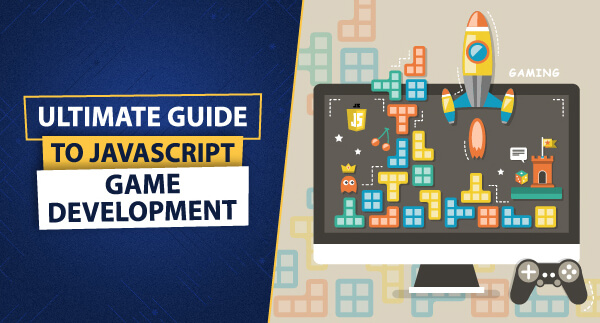
Leave a Reply