Introduction to HTML and CSS
Now that you have a basic understanding of JavaScript, let’s combine it with HTML and CSS to create your first game: a simple Clicker Game. Before diving into the game development, it’s important to understand the roles of HTML and CSS.
HTML: The Structure of Your Game
HTML (HyperText Markup Language) is used to structure the content on your web page. It defines elements such as headings, paragraphs, buttons, and more. Each element is represented by tags.
For example, a basic HTML structure might look like this:
html<!DOCTYPE html>
<html>
<head>
<title>Clicker Game</title>
</head>
<body>
<h1>Welcome to the Clicker Game</h1>
<button id="clickButton">Click me!</button>
<p>Clicks: <span id="clickCount">0</span></p>
</body>
</html>
In this example, the <h1> tag defines a heading, the <button> tag creates a clickable button, and the <p> tag creates a paragraph with a span inside it to display the click count.
CSS: Styling Your Game
CSS (Cascading Style Sheets) is used to style the content defined by HTML. It allows you to change colors, fonts, layout, and more to make your web page visually appealing.
For example, to add some basic styles to your Clicker Game, you can create a CSS file:
cssbody {
font-family: Arial, sans-serif;
text-align: center;
background-color: #f0f0f0;
}
h1 {
color: #333;
}
button {
font-size: 20px;
padding: 10px 20px;
margin: 20px;
}
p {
font-size: 18px;
color: #666;
}
This CSS file changes the font, centers the text, sets the background color, and styles the heading, button, and paragraph.
Connecting HTML and CSS
To link your HTML file to your CSS file, add a <link> element inside the <head> section of your HTML file:
html<head>
<title>Clicker Game</title>
<link rel="stylesheet" type="text/css" href="styles.css">
</head>
Building the Clicker Game
With the HTML structure and CSS styles in place, you can now focus on the JavaScript to make the game interactive. The goal of the Clicker Game is to increment a counter each time the button is clicked.
First, create an HTML file named index.html:
html<!DOCTYPE html>
<html>
<head>
<title>Clicker Game</title>
<link rel="stylesheet" type="text/css" href="styles.css">
</head>
<body>
<h1>Welcome to the Clicker Game</h1>
<button id="clickButton">Click me!</button>
<p>Clicks: <span id="clickCount">0</span></p>
<script src="script.js"></script>
</body>
</html>
Next, create a CSS file named styles.css with the styles mentioned earlier. Then, create a JavaScript file named script.js:
javascriptdocument.addEventListener('DOMContentLoaded', () => {
let clickCount = 0;
const button = document.getElementById('clickButton');
const display = document.getElementById('clickCount');
button.addEventListener('click', () => {
clickCount++;
display.innerText = clickCount;
});
});
In this JavaScript code, an event listener waits for the document to fully load. Once loaded, it initializes a clickCount variable to zero and selects the button and display elements by their IDs. Another event listener is added to the button, which increments the clickCount and updates the display each time the button is clicked.
Running Your Game
To see your Clicker Game in action, open the index.html file in your web browser. You should see a heading, a button, and a paragraph displaying the number of clicks. Clicking the button will increase the count displayed.
Congratulations! You’ve created your first game using HTML, CSS, and JavaScript. This simple Clicker Game demonstrates how these technologies work together to create interactive web applications. In the next chapter, we’ll add more features to your game and explore advanced JavaScript techniques to enhance your gaming experience.
Building a Simple Web Page
To create your first game, the Clicker Game, you need to start with a simple web page. This web page will serve as the foundation for your game, combining HTML for structure, CSS for styling, and JavaScript for interactivity.
HTML, or HyperText Markup Language, defines the structure of your web page. It allows you to create elements such as headings, paragraphs, and buttons. For instance, a basic HTML structure for your Clicker Game might include a heading to welcome the player, a button for clicking, and a paragraph to display the click count.
In your text editor, create a new file named index.html and add the following code:
html<!DOCTYPE html>
<html>
<head>
<title>Clicker Game</title>
</head>
<body>
<h1>Welcome to the Clicker Game</h1>
<button id="clickButton">Click me!</button>
<p>Clicks: <span id="clickCount">0</span></p>
</body>
</html>
In this code, the <!DOCTYPE html> declaration defines the document type and version of HTML. The <html> tag encloses the entire document. Inside the <head> section, the <title> tag sets the title of the web page, which appears in the browser tab. The <body> section contains the visible content of the page, including a heading (<h1>), a button (<button>), and a paragraph (<p>).
CSS, or Cascading Style Sheets, is used to style the HTML elements, making your web page look more attractive. For the Clicker Game, you can add styles to center the text, change the background color, and adjust the font and colors of the elements.
Create a new file named styles.css in the same directory as your HTML file and add the following code:
cssbody {
font-family: Arial, sans-serif;
text-align: center;
background-color: #f0f0f0;
}
h1 {
color: #333;
}
button {
font-size: 20px;
padding: 10px 20px;
margin: 20px;
}
p {
font-size: 18px;
color: #666;
}
This CSS code changes the font of the entire page to Arial, centers the text, and sets the background color to a light gray (#f0f0f0). The heading (h1) color is set to dark gray (#333). The button is styled with a larger font size, padding, and margin, while the paragraph text color is set to a medium gray (#666).
To link the CSS file to your HTML file, add the following line inside the <head> section of index.html:
html<link rel="stylesheet" type="text/css" href="styles.css">
JavaScript adds interactivity to your web page. In the Clicker Game, JavaScript will increment the click count each time the button is clicked.
Create a new file named script.js in the same directory and add the following code:
javascriptdocument.addEventListener('DOMContentLoaded', () => {
let clickCount = 0;
const button = document.getElementById('clickButton');
const display = document.getElementById('clickCount');
button.addEventListener('click', () => {
clickCount++;
display.innerText = clickCount;
});
});
This JavaScript code waits until the document is fully loaded before running. It initializes a variable clickCount to zero and selects the button and display elements by their IDs. An event listener is added to the button, which increments clickCount and updates the displayed count each time the button is clicked.
To link the JavaScript file to your HTML file, add the following line before the closing </body> tag in index.html:
html<script src="script.js"></script>
With your HTML, CSS, and JavaScript files in place, you can now run your Clicker Game. Open the index.html file in a web browser. You should see a welcome heading, a clickable button, and a paragraph displaying the number of clicks. Clicking the button will increase the displayed count, demonstrating the interactive functionality of your game.
By combining HTML for structure, CSS for styling, and JavaScript for interactivity, you have built a simple yet functional Clicker Game. This foundational knowledge will be crucial as you continue to develop more complex games and add advanced features. In the next chapter, you’ll explore more JavaScript techniques to enhance your gaming experience and learn how to create more interactive elements.
Adding JavaScript to Your Web Page
Now that you have the structure and style of your Clicker Game set up with HTML and CSS, it’s time to add interactivity using JavaScript. JavaScript will allow you to make the game functional, enabling the button to increase the click count each time it is clicked.
To begin, make sure you have your basic HTML file set up. Create a new file named index.html and include the necessary elements: a heading, a button, and a paragraph to display the click count.
html<!DOCTYPE html>
<html>
<head>
<title>Clicker Game</title>
<link rel="stylesheet" type="text/css" href="styles.css">
</head>
<body>
<h1>Welcome to the Clicker Game</h1>
<button id="clickButton">Click me!</button>
<p>Clicks: <span id="clickCount">0</span></p>
<script src="script.js"></script>
</body>
</html>
In this code, the <!DOCTYPE html> declaration defines the document type, and the <html> tag wraps the entire content. The <head> section contains the page title and a link to the CSS file for styling. The <body> section contains a heading, a button with the ID clickButton, and a paragraph with a span that has the ID clickCount. The script tag at the end of the body links to an external JavaScript file, script.js.
Next, create the styles.css file to style your web page. This file should be in the same directory as index.html.
cssbody {
font-family: Arial, sans-serif;
text-align: center;
background-color: #f0f0f0;
}
h1 {
color: #333;
}
button {
font-size: 20px;
padding: 10px 20px;
margin: 20px;
}
p {
font-size: 18px;
color: #666;
}
This CSS code sets the font for the entire page to Arial, centers the text, and sets the background color to a light gray. The heading (h1) is colored dark gray, the button is styled with a larger font size, padding, and margin, and the paragraph text is set to a medium gray.
Now, create the script.js file that will contain the JavaScript code to make your game interactive.
javascriptdocument.addEventListener('DOMContentLoaded', () => {
let clickCount = 0;
const button = document.getElementById('clickButton');
const display = document.getElementById('clickCount');
button.addEventListener('click', () => {
clickCount++;
display.innerText = clickCount;
});
});
This JavaScript code waits until the document is fully loaded before running. It initializes a variable clickCount to zero and selects the button and display elements by their IDs. An event listener is added to the button, which increments the clickCount and updates the displayed count each time the button is clicked.
By linking the script.js file in your index.html file, you ensure that the JavaScript code runs after the HTML content is loaded. The DOMContentLoaded event ensures that your script executes only after the entire HTML document has been parsed, preventing errors that might occur if the script runs before the elements are available.
With the HTML, CSS, and JavaScript files in place, you can now open the index.html file in your web browser. You should see a heading welcoming you to the Clicker Game, a clickable button, and a paragraph displaying the number of clicks. Each click on the button increases the displayed count, demonstrating the interactive functionality of your game.
By integrating HTML for structure, CSS for styling, and JavaScript for interactivity, you’ve built a simple yet functional Clicker Game. This foundational knowledge is crucial as you continue to develop more complex games and add advanced features. In the next chapter, you’ll explore additional JavaScript techniques to enhance your game and create more engaging and interactive elements.
Making a Clicker Game
Now that you have a basic understanding of HTML and CSS, it’s time to make your first game: the Clicker Game. This simple game will allow you to click a button to increase a counter, displaying the total number of clicks. This project will help you understand how to integrate HTML, CSS, and JavaScript.
Start by creating the structure of your game with HTML. Open your text editor and create a new file named index.html. In this file, you will define the main elements of your game: a heading, a button, and a paragraph to display the number of clicks.
html<!DOCTYPE html>
<html>
<head>
<title>Clicker Game</title>
<link rel="stylesheet" type="text/css" href="styles.css">
</head>
<body>
<h1>Welcome to the Clicker Game</h1>
<button id="clickButton">Click me!</button>
<p>Clicks: <span id="clickCount">0</span></p>
<script src="script.js"></script>
</body>
</html>
In this HTML code, the <!DOCTYPE html> declaration defines the document type, and the <html> tag wraps the entire content. The <head> section contains the title of the page and links to the CSS file for styling. The <body> section includes a heading for the game’s title, a button with the ID clickButton, and a paragraph with a span that has the ID clickCount to display the number of clicks. The script tag at the end links to an external JavaScript file, script.js.
Next, create a CSS file named styles.css to style your game. This file should be in the same directory as your HTML file. Write the following CSS code to style the elements on your page:
cssbody {
font-family: Arial, sans-serif;
text-align: center;
background-color: #f0f0f0;
}
h1 {
color: #333;
}
button {
font-size: 20px;
padding: 10px 20px;
margin: 20px;
}
p {
font-size: 18px;
color: #666;
}
This CSS code sets the font for the entire page to Arial, centers the text, and sets a light gray background color. The heading is colored dark gray, the button is styled with a larger font size, padding, and margin, and the paragraph text is medium gray.
To add functionality to your game, create a JavaScript file named script.js. This file will contain the code that makes the button increase the click count each time it is pressed.
javascriptdocument.addEventListener('DOMContentLoaded', () => {
let clickCount = 0;
const button = document.getElementById('clickButton');
const display = document.getElementById('clickCount');
button.addEventListener('click', () => {
clickCount++;
display.innerText = clickCount;
});
});
This JavaScript code waits for the document to fully load before running. It initializes a variable clickCount to zero and selects the button and display elements by their IDs. An event listener is added to the button, which increments the clickCount and updates the displayed count each time the button is clicked.
By linking the script.js file in your HTML file, you ensure that the JavaScript code runs after the HTML content is loaded. The DOMContentLoaded event guarantees that your script executes only after the entire HTML document has been parsed, preventing errors that might occur if the script runs before the elements are available.
With your HTML, CSS, and JavaScript files in place, you can now test your Clicker Game. Open the index.html file in your web browser. You should see a heading, a clickable button, and a paragraph displaying the number of clicks. Each click on the button will increase the displayed count, demonstrating the interactive functionality of your game.
By combining HTML for structure, CSS for styling, and JavaScript for interactivity, you’ve built a simple yet functional Clicker Game. This foundational project introduces you to essential web development concepts, preparing you for more complex game development tasks. In the next chapter, you’ll explore additional JavaScript techniques to enhance your game and create more engaging and interactive elements.
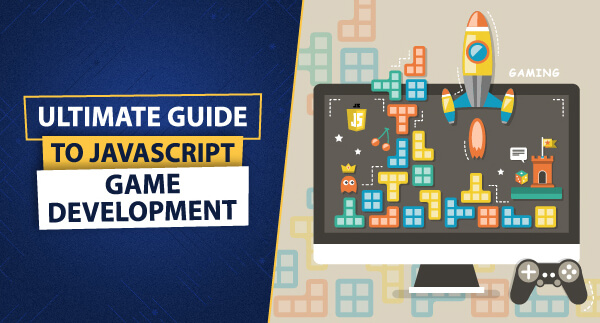
Leave a Reply