Creating Menus and Buttons
In game development, menus and buttons are crucial for enhancing user experience and providing navigation within your game. This chapter focuses on implementing menus and buttons using JavaScript, HTML5, and CSS to polish your platformer game.
To begin, set up your HTML file (index.html) to include a canvas element for the game and additional elements for menus and buttons:
html<!DOCTYPE html>
<html>
<head>
<title>Polishing Your Game</title>
<link rel="stylesheet" type="text/css" href="styles.css">
</head>
<body>
<canvas id="gameCanvas" width="800" height="600"></canvas>
<div id="menu">
<h1>Game Menu</h1>
<button id="startButton">Start Game</button>
<button id="restartButton">Restart Game</button>
</div>
<script src="script.js"></script>
</body>
</html>
Next, create a CSS file (styles.css) to style your menus and buttons:
cssbody {
font-family: Arial, sans-serif;
text-align: center;
background-color: #f0f0f0;
}
canvas {
border: 2px solid #333;
margin-top: 20px;
}
#menu {
position: absolute;
top: 50%;
left: 50%;
transform: translate(-50%, -50%);
background-color: rgba(255, 255, 255, 0.9);
padding: 20px;
border: 1px solid #ccc;
box-shadow: 0 0 10px rgba(0, 0, 0, 0.1);
}
h1 {
color: #333;
font-size: 24px;
margin-bottom: 20px;
}
button {
display: block;
width: 200px;
padding: 10px;
margin: 10px auto;
font-size: 16px;
background-color: #4CAF50;
color: white;
border: none;
cursor: pointer;
outline: none;
}
button:hover {
background-color: #45a049;
}
button:active {
background-color: #3e8e41;
}
Now, in your JavaScript file (script.js), add functionality to control menus and buttons:
javascriptdocument.addEventListener('DOMContentLoaded', () => {
const canvas = document.getElementById('gameCanvas');
const ctx = canvas.getContext('2d');
// Game variables and functions (omitted for brevity)
// Menu and button elements
const menu = document.getElementById('menu');
const startButton = document.getElementById('startButton');
const restartButton = document.getElementById('restartButton');
// Function to show the menu
function showMenu() {
menu.style.display = 'block';
}
// Function to hide the menu
function hideMenu() {
menu.style.display = 'none';
}
// Event listener for start button
startButton.addEventListener('click', () => {
hideMenu();
// Start or resume the game loop
draw();
});
// Event listener for restart button
restartButton.addEventListener('click', () => {
// Reset game variables and state
score = 0;
lives = 3;
currentLevel = 1;
currentPlatforms = levels[currentLevel - 1];
x = canvas.width / 2 - spriteWidth / 2;
y = canvas.height - spriteHeight - 10;
hideMenu();
// Start the game loop
draw();
});
// Function to draw everything on the canvas
function draw() {
ctx.clearRect(0, 0, canvas.width, canvas.height);
drawLevel();
drawPlayer();
movePlayer();
checkCollisions();
checkLevelComplete();
updateGameInfo();
requestAnimationFrame(draw);
}
// Show the menu initially
showMenu();
});
In this JavaScript code:
- The
showMenu()andhideMenu()functions control the visibility of the menu. - Event listeners are added to the start and restart buttons to handle game initialization and restart.
- Customize the menu content and button functionalities based on your game’s requirements and user interface design.
Implementing menus and buttons enhances the usability of your game, providing players with intuitive navigation and control. Experiment with additional menu options, such as settings or help screens, to further improve user experience. In the next section, explore advanced techniques like implementing game save/load functionality and integrating sound effects to further enhance your game’s polish and interactivity.
Adding Instructions and Credits
In game development, providing clear instructions and acknowledging contributions are essential for enhancing player understanding and recognizing the efforts of collaborators. This chapter focuses on integrating instructions and credits into your platformer game using JavaScript, HTML5, and CSS.
To begin, update your HTML file (index.html) to include sections for instructions and credits:
html<!DOCTYPE html>
<html>
<head>
<title>Polishing Your Game</title>
<link rel="stylesheet" type="text/css" href="styles.css">
</head>
<body>
<canvas id="gameCanvas" width="800" height="600"></canvas>
<div id="menu">
<h1>Game Menu</h1>
<button id="startButton">Start Game</button>
<button id="restartButton">Restart Game</button>
<button id="instructionsButton">Instructions</button>
<button id="creditsButton">Credits</button>
</div>
<div id="instructions" class="hidden">
<h2>Instructions</h2>
<p>Insert your game instructions here.</p>
<button id="closeInstructions">Close</button>
</div>
<div id="credits" class="hidden">
<h2>Credits</h2>
<p>Insert credits for your game development team here.</p>
<button id="closeCredits">Close</button>
</div>
<script src="script.js"></script>
</body>
</html>
Next, update your CSS file (styles.css) to style the instructions and credits sections:
cssbody {
font-family: Arial, sans-serif;
text-align: center;
background-color: #f0f0f0;
}
canvas {
border: 2px solid #333;
margin-top: 20px;
}
#menu {
position: absolute;
top: 50%;
left: 50%;
transform: translate(-50%, -50%);
background-color: rgba(255, 255, 255, 0.9);
padding: 20px;
border: 1px solid #ccc;
box-shadow: 0 0 10px rgba(0, 0, 0, 0.1);
}
h1 {
color: #333;
font-size: 24px;
margin-bottom: 20px;
}
button {
display: block;
width: 200px;
padding: 10px;
margin: 10px auto;
font-size: 16px;
background-color: #4CAF50;
color: white;
border: none;
cursor: pointer;
outline: none;
}
button:hover {
background-color: #45a049;
}
button:active {
background-color: #3e8e41;
}
.hidden {
display: none;
}
#instructions, #credits {
position: absolute;
top: 50%;
left: 50%;
transform: translate(-50%, -50%);
background-color: rgba(255, 255, 255, 0.9);
padding: 20px;
border: 1px solid #ccc;
box-shadow: 0 0 10px rgba(0, 0, 0, 0.1);
text-align: left;
width: 300px;
}
#instructions h2, #credits h2 {
color: #333;
font-size: 20px;
margin-bottom: 10px;
}
#instructions p, #credits p {
font-size: 16px;
line-height: 1.6;
margin-bottom: 15px;
color: #333;
}
#closeInstructions, #closeCredits {
display: block;
width: 100px;
padding: 8px;
margin: 10px auto;
font-size: 14px;
background-color: #555;
color: white;
border: none;
cursor: pointer;
outline: none;
}
#closeInstructions:hover, #closeCredits:hover {
background-color: #333;
}
#closeInstructions:active, #closeCredits:active {
background-color: #222;
}
Now, update your JavaScript file (script.js) to handle instructions and credits:
javascriptdocument.addEventListener('DOMContentLoaded', () => {
const canvas = document.getElementById('gameCanvas');
const ctx = canvas.getContext('2d');
// Game variables and functions (omitted for brevity)
// Menu, button, and modal elements
const menu = document.getElementById('menu');
const startButton = document.getElementById('startButton');
const restartButton = document.getElementById('restartButton');
const instructionsButton = document.getElementById('instructionsButton');
const creditsButton = document.getElementById('creditsButton');
const instructionsModal = document.getElementById('instructions');
const creditsModal = document.getElementById('credits');
const closeInstructionsButton = document.getElementById('closeInstructions');
const closeCreditsButton = document.getElementById('closeCredits');
// Function to show the menu
function showMenu() {
menu.style.display = 'block';
}
// Function to hide the menu
function hideMenu() {
menu.style.display = 'none';
}
// Function to show instructions
instructionsButton.addEventListener('click', () => {
instructionsModal.style.display = 'block';
});
// Function to hide instructions
closeInstructionsButton.addEventListener('click', () => {
instructionsModal.style.display = 'none';
});
// Function to show credits
creditsButton.addEventListener('click', () => {
creditsModal.style.display = 'block';
});
// Function to hide credits
closeCreditsButton.addEventListener('click', () => {
creditsModal.style.display = 'none';
});
// Event listener for start button
startButton.addEventListener('click', () => {
hideMenu();
// Start or resume the game loop
draw();
});
// Event listener for restart button
restartButton.addEventListener('click', () => {
// Reset game variables and state
score = 0;
lives = 3;
currentLevel = 1;
currentPlatforms = levels[currentLevel - 1];
x = canvas.width / 2 - spriteWidth / 2;
y = canvas.height - spriteHeight - 10;
hideMenu();
// Start the game loop
draw();
});
// Function to draw everything on the canvas
function draw() {
ctx.clearRect(0, 0, canvas.width, canvas.height);
drawLevel();
drawPlayer();
movePlayer();
checkCollisions();
checkLevelComplete();
updateGameInfo();
requestAnimationFrame(draw);
}
// Show the menu initially
showMenu();
});
In this JavaScript code:
- Sections for instructions and credits (
instructionsandcredits) are added as hidden<div>elements in the HTML. - Buttons (
instructionsButton,creditsButton,closeInstructionsButton,closeCreditsButton) and event listeners are implemented to show and hide the instructions and credits sections. - Customize the instructions and credits content to provide relevant information about gameplay instructions and acknowledge contributors to your game development.
Integrating instructions and credits enhances player engagement and acknowledges the collaborative effort behind your platformer game. Experiment with additional features, such as adding a storyline or implementing a leaderboard, to further enrich your game’s experience. In the next section, explore advanced techniques like optimizing game performance and implementing accessibility features to ensure your game is polished and accessible to a wider audience.
Debugging and Testing Your Game
In game development, debugging and testing are critical processes to ensure your game runs smoothly, functions as expected, and provides an enjoyable experience for players. This chapter focuses on techniques and tools to debug and test your platformer game using JavaScript, HTML5, and browser developer tools.
To begin, integrate debugging techniques into your development workflow using console.log() statements strategically placed throughout your JavaScript code (script.js). These statements help track variable values, detect errors, and understand program flow during runtime:
javascriptdocument.addEventListener('DOMContentLoaded', () => {
const canvas = document.getElementById('gameCanvas');
const ctx = canvas.getContext('2d');
// Game variables and functions (omitted for brevity)
// Example: Debugging player movement
function movePlayer() {
console.log(`Current player position: (${x}, ${y})`);
// Add additional debugging statements as needed
// Function logic (omitted for brevity)
}
// Example: Debugging collision detection
function checkCollisions() {
currentPlatforms.forEach(platform => {
if (x < platform.x + platform.width &&
x + spriteWidth > platform.x &&
y < platform.y + platform.height &&
y + spriteHeight > platform.y) {
console.log('Collision detected with platform:', platform);
// Implement collision response logic (omitted for brevity)
}
});
}
// Example: Debugging game logic
function updateGameInfo() {
console.log(`Score: ${score}, Lives: ${lives}, Level: ${currentLevel}`);
// Add additional debugging statements as needed
// Function logic (omitted for brevity)
}
// Function to draw everything on the canvas
function draw() {
ctx.clearRect(0, 0, canvas.width, canvas.height);
drawLevel();
drawPlayer();
movePlayer();
checkCollisions();
checkLevelComplete();
updateGameInfo();
requestAnimationFrame(draw);
}
// Start the game loop
draw();
});
In this example:
console.log()statements are strategically placed within functions (movePlayer(),checkCollisions(),updateGameInfo()) to monitor player movement, collision detection, and game logic during runtime.- Use the browser developer tools (usually accessible via F12 or right-clicking and selecting “Inspect”) to open the console tab, view
console.log()outputs, and debug JavaScript code interactively.
Next, implement testing strategies to verify game functionality, performance, and compatibility across different devices and browsers. Use browser developer tools to simulate various screen sizes, resolutions, and device orientations to ensure responsive design and gameplay experience:
javascript// Example: Testing game performance
function measurePerformance() {
const startTime = performance.now();
// Function logic to measure performance (omitted for brevity)
const endTime = performance.now();
const duration = endTime - startTime;
console.log(`Function execution time: ${duration} milliseconds`);
}
// Example: Testing game compatibility
function testCompatibility() {
const userAgent = navigator.userAgent;
console.log(`User Agent: ${userAgent}`);
// Add compatibility testing logic (omitted for brevity)
}
- Use
performance.now()to measure the execution time of critical functions and optimize performance for smoother gameplay. - Access
navigator.userAgentto retrieve the user agent string and test game compatibility across different browsers and devices.
Finally, utilize automated testing frameworks, such as Jest or Mocha, to implement unit tests for critical game functions and components. Write test cases to validate expected outcomes and edge cases, ensuring robust game functionality and reliability:
javascript// Example: Unit testing using Jest
function add(a, b) {
return a + b;
}
test('adds 1 + 2 to equal 3', () => {
expect(add(1, 2)).toBe(3);
});
- Install and configure testing frameworks using npm (Node Package Manager) and write test suites (
describe(),test(),expect()) to verify function behaviors and prevent regressions during game development.
By incorporating debugging and testing techniques into your game development process, you ensure your platformer game meets quality standards, delivers an engaging experience, and performs reliably across various environments. Experiment with additional debugging tools and testing strategies to refine your game further and achieve optimal gameplay satisfaction.
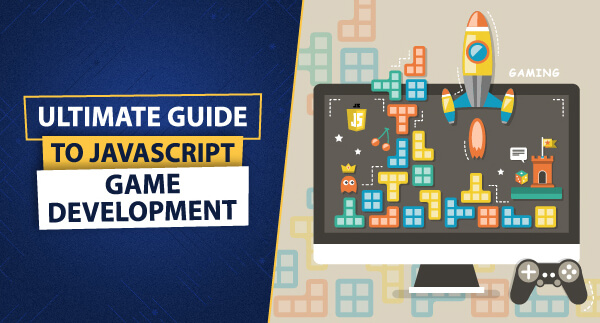
Leave a Reply